And conquering clutter.
I am — or, hopefully, was — the Queen of Clutter. And I’ve always hated it.
The Clutter
The clutter seems to come into my home with me. Sometimes it arrives by mail or UPS or FedEx in the form of junk mail, bills, account statements, and items ordered. Other times it arrives in my car or Jeep or truck in the form of items bought at a store or given to me by a friend or family member. Other times, I have no idea where it comes from. It just seems to appear.
My procrastinating nature — and yes, I am a confessed procrastinator — causes the clutter to pile up on any horizontal surface readily available. That included my dresser, night table, kitchen table, and desk. I would go through the piles periodically, pull items out — for example, a bill or a letter — to deal with them, and then keep piling. When the piles needed to be hidden to neaten up a room, they’d be shifted to a pile elsewhere, sometimes in an empty box that would be piled with other previously empty boxes. The situation was completely intolerable and embarrassing, to say the least. And I know I’m not the only one who was bothered by it.
My desk and office seemed to be the ending point for most of the shifted clutter. In my Arizona home, I had a huge L-shaped desk where I often had several computers and monitors and printers set up. Back in those days, my primary source of income was writing books about how to use computers and I wrote several a year. The huge desk gave me plenty of space to work and accumulate clutter. The rest of the room, including the floor, was for overflow. It was so awful that after a while, I preferred working with a laptop at the kitchen table than in my own office.
Fast Forward to Today
It’s been more than three years since the last days I worked in my home office.
These days, I’m putting the finishing touches on a new home in a new place. My living space is considerably smaller — half the size, in fact — but I don’t have to share it with another person. And it has a simple floor plan with just two rooms, a bathroom, and a loft. Rather than having an office in its own room, I’ve given myself a small corner of the great room, just under 4 x 7 feet, for my office space.
I had a second desk when I lived in Arizona. I’d bought it on sale at Pottery Barn in Phoenix and set it up in the bedroom of the Phoenix condo I lived in for a short time. When I moved, I brought it and its matching file cabinet to Washington with me. It has since become my primary desk while my big, old L-shaped desk became a workbench in my shop downstairs. It fits remarkably well in the small space and looks rather nice there, too.
I became determined not to let it become the resting place for the same kind of clutter I had in Arizona, and, so far, have done very well.
Lessons from my Sister
My sister was a corporate banker with Citigroup for a bunch of years. I remember visiting her a few times at her office on Wall Street in Manhattan. The one thing that always amazed me was how neat and clean her desk was. There was never anything on it that she wasn’t working on at that moment. And, at the end of the day, it was always completely cleared off.
I was jealous of her ability to do that and, for a long time, thought it was beyond my own capabilities.
I’ve since realized that it isn’t that tough. The trick is to never let anything accumulate on the desktop. And the best way to do that is to make sure that at the end of each day, the desktop is completely cleared off.
Getting Things Done
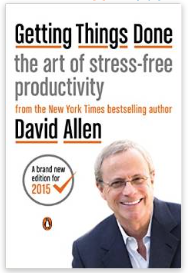
This is the latest edition of Allen’s book. I wonder if this edition takes advantage of more computer-based organization tools.
For Christmas back in 2006 — I know this because I searched my blog posts for the first time I wrote about it and it was nearly eight and a half years ago — I got a copy of David Allen’s book, Getting Things Done. This book was written to help people conquer clutter, fight procrastination, and get more done. In other words, it was written for people like me.
I read about halfway through it. It proposed an organizational strategy that used lots of paper and folders and labels to organize the clutter into manageable tasks. I admit that I wasn’t too keen on that part of the book — in my mind, it just created more clutter by adding to the piles of paper. But it also provided a good strategy for dealing with incoming paper — the stuff of future clutter. There was a flow chart and I found it so useful that I made my own version of it in a drawing program, printed it out, and hung it on the wall over my desk in my RV.
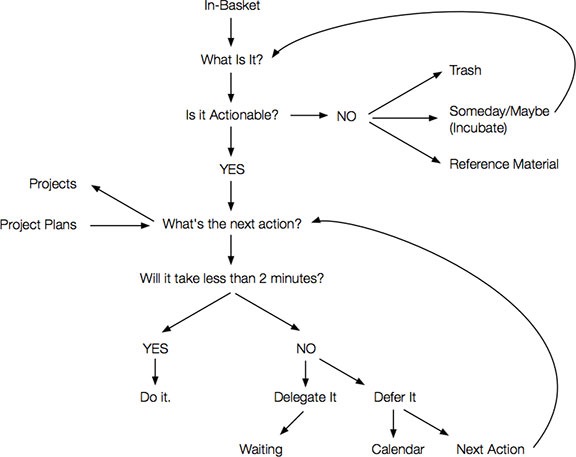
Here’s my version of the GTD flowchart.
Of course, this cannot completely solve my clutter problem. “Incubate” is what causes clutter on my desktop. “Reference material” is another source of clutter — that paper has to be stored somewhere. I have a file cabinet with just two drawers and will likely use one to store stationery items like letterhead and envelopes. And I know from experience that any reference material I think is worth keeping is seldom referred to in the future. In reality, it’s “deferred trash.” I can’t delegate anything, either. I don’t have employees or a partner — which is a good thing, believe me — so I have to handle everything.
So, as you can imagine, this is of limited use to me.
The Joy of Scanning
I’ve discovered that the absolute best way to keep clutter at bay is to scan the documents you think you need and store them on a backed-up computer hard disk as PDF files. And that’s what I do now.

My ScanSnap scanner is portable and efficient for the volume of scanning I do.
I’ve got a little ScanSnap portable scanner that can take as many sheets of paper as I need it to. I’ve created a date-based filing system on my computer with consistent naming conventions. It works like a charm — when I take the time to scan. The key, it seems is to scan something as soon as it hits my desk and then destroy the original paper and throw it into the recycle bin. No piles.
I try to avoid having to scan anything. This is easy these days with electronic bank statements and the like. Periodically, I go online and download statements, filing them into my existing system. I have a To Do list that reminds me to download for each account every three months. I tick it off when it’s done and I’m reminded three months later to do it again. The reminder stays active until it’s done; the three-month clock starts when I tick it off.
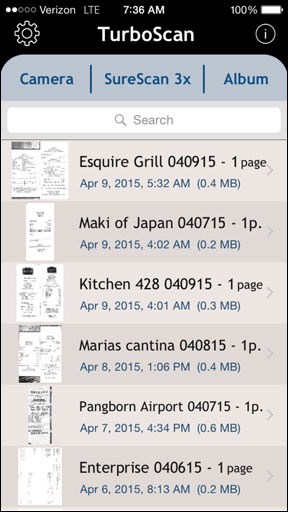
Some of this week’s receipts in TurboScan in my iPhone before moving them to my computer.
Receipts from traveling were a huge source of clutter in the past. But I’ve recently even resolved this with a $3 app on my iPhone: TurboScan. This app uses my phone’s camera to take photos of my receipts and then stores them. When I get home, I export them as PDFs to iTunes, copy them to my hard disk, and file them away in the appropriate folders. Not a single piece of paper comes home with me. Can’t make clutter if you don’t bring it in the house. Best $3 I’ve spent in a long time.
Back to My Desk
These days, I allow only the following items to live on my desktop:
- My computer. It’s a 27-inch iMac that’s still going strong as it comes up on its fourth birthday. I have a 24-inch monitor I can use with it and there’s a slight chance I might bring it up — especially if I start writing computer books again. For now, the computer sits alone in the back corner of my desk.
- My keyboard and mouse. I need these. Although my desk has a drawer that could be used as keyboard drawer, I prefer to use the drawer for small office supplies like clips and a stapler and the three-hole punch that was in the desk when I unwrapped it after the move. (A parting gift from my wasband? I doubt it.)
- A mouse pad. The desk surface is a nice wood and I don’t want to ruin it by scratching a mouse all over it.
- Backup hard disk. I use Time Machine to back up my computer automatically.
- A pencil cup. It’s an oversized mug with pens, pencils, scissors, ruler, and other similar items in it.
- Coaster. For my coffee cup or other beverages. Again, I don’t want to ruin that nice desk top.
- Charging cables for my iPad and iPhone. I tend to keep them plugged in at my desk when I’m not using them so they’re handy when I need them.
- USB Hub. I need the ports.
- Tissue box. I always keep tissues nearby; I’ve had sinus issues my whole life, although they’ve been very minor since moving out west from the New York metro area.

This photo of my office was shot just moments after finishing this blog post. The only extra items you see are my coffee cup (on the coaster) and iPad (on a charger). And yes, the chair is temporary; haven’t brought my office chair up yet.
Two items live on top of my file cabinet, which abuts the desk:
- A printer. Right now, I’m using the Brother laser printer I bought cheap a bunch of years ago. It’s wicked fast and does a decent job printing. I have two other printers — a LaserJet network printer and a Color LaserJet USB printer. But how many printers does a person need? I suspect I’ll replace the Brother with the Color LaserJet when I move into my new home and get rid of the other two printers. Or maybe get rid of the LaserJet — which prints great but very slowly — and keep the Brother as a spare. I don’t print very often, but it would be nice to have the option of printing in color.
- A portable scanner. It’s a ScanSnap and it feeds a sheet at a time. A great little scanner if you don’t need to scan often. What I like about it is that I can set it aside next to my printer when I’m not using it and, because my desk is always clean, pull it out when I need it.
There are a few other things I keep out in my office area, either on the hanging corner shelves or my oversized windowsill:
- Router. The internet comes into the room behind my desk; the router needs to be nearby. Added bonus: I can plug my computer right into it rather than use WiFi.
- Podcaster microphone. I occasionally appear on podcasts and video podcasts and have been thinking of starting a new podcast this summer. The microphone also works well for voice recognition, which I hope to start using more frequently. It’s easy enough to reach for the mic and put it on my desk when I need it.
- UPS. I’ve always had my computer plugged into an uninterrupted power supply. Not only does this filter the power to make it cleaner, but it prevents sudden shutdowns in the event of a power failure. I keep it on the floor and have just about all of my equipment plugged into either the battery + surge suppression or surge suppression side.
At the end of the day, before I go to bed, my desk cleanup job is simple: just make sure the above-listed items are the only items on horizontal surfaces in my office area. Anything else must be dealt with and/or put away before I go to bed. Because nothing ever accumulates, its remarkably easy to do.
Oddly enough, when I mentioned this strategy to a friend yesterday, his response was, “How you do penalize yourself if you don’t achieve that goal?” My response was: “I always achieve it so no penalty is necessary.”
And so far, I have.
Stress-free Living
The biggest benefit of getting clutter under control and keeping a neat workspace and home is that it eliminates one source of stress.
For me, having those clutter piles around were a constant source of stress. Each pile represented a huge stack of stuff I needed to deal with that I’d already put off many times for many reasons. What made things worse is that when the clutter problem got very bad on my desk, I had difficulty finding things I needed to work on and lacked the space to spread out and work.
Getting rid of clutter is the first step to increased productivity and a stress-free lifestyle. Don’t believe me? Try it for yourself.

 I’ve been a freelance writer since I left my last full-time job in 1990. While freelancing might sound great to the folks who punch a clock or work some version of the typical 9 to 5 grind, it’s not all about working in your pajamas and goofing off in coffee shops. It more about finding work that pays and getting the work done on time. If you’re a good freelancer, you’re doing those two things every working day. If you’re not, you’re probably not earning a living as a freelancer.
I’ve been a freelance writer since I left my last full-time job in 1990. While freelancing might sound great to the folks who punch a clock or work some version of the typical 9 to 5 grind, it’s not all about working in your pajamas and goofing off in coffee shops. It more about finding work that pays and getting the work done on time. If you’re a good freelancer, you’re doing those two things every working day. If you’re not, you’re probably not earning a living as a freelancer.

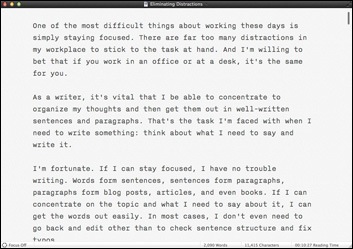
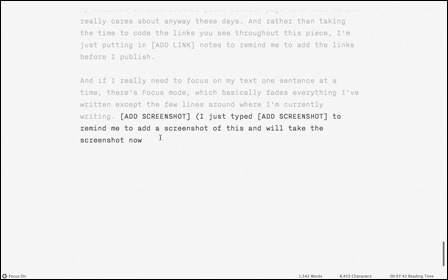
 I manage a number of WordPress-based Web sites, including one for
I manage a number of WordPress-based Web sites, including one for  OmniFocus enables you to set up any number of projects, each of which can contain specific actions. For example, I might have a project for Flying M Air to send out a marketing letter to travel agents. Within that project might be the individual actions to get the job done: get a mailing list of travel agents, write the marketing letter, print out the materials, stuff envelopes, mail. You can set up a project so its actions must be completed in order (sequentially) or so that they can be completed in any order or concurrently (parallel). Unfortunately, there didn’t seem to be any way to set up some actions within a project to be sequential while others in the same event were parallel without creating groups of actions.
OmniFocus enables you to set up any number of projects, each of which can contain specific actions. For example, I might have a project for Flying M Air to send out a marketing letter to travel agents. Within that project might be the individual actions to get the job done: get a mailing list of travel agents, write the marketing letter, print out the materials, stuff envelopes, mail. You can set up a project so its actions must be completed in order (sequentially) or so that they can be completed in any order or concurrently (parallel). Unfortunately, there didn’t seem to be any way to set up some actions within a project to be sequential while others in the same event were parallel without creating groups of actions.