Making it up as I go along.
I’m in the middle of my third self-publishing project since October and, of the three projects, this is the most challenging. But what’s more interesting, perhaps, is what I’ve experienced and learned along the way.
Project One: The Test

This is actually the revised cover for this book; the first one was just too awful.
The first project, Making Movies: A Guide for Serious Amateurs, went remarkably well, despite the twists and turns along the way. From the start, I’d wanted to publish the book in both ebook and print formats. I built an InDesign CS3 template and used it to lay out the book. The text and illustrations were already written; they’d been published online and I got rights back for them. I struggled a bit to create the epub and Kindle mobi formats I needed to publish the ebooks on the iBookstore, Amazon.com, and BN.com, but with the help of an excellent Lynda.com course by Anne-Marie Concepcion, I succeeded.
I took a wrong turn with the print edition of that book. For some reason, I thought MagCloud would provide a good solution. MagCloud is a print on demand (POD) printer which also sells through its website. The quality of MagCloud’s work is excellent — they print in full color and the work really does look good. But they’re also terribly expensive. My 64-page book cost 20¢ per page to produce, making it far too costly for its size. It would not be possible to sell at a retail price that included a cut for me. And, frankly, the book that resulted didn’t have the kind of look and feel I wanted.
Clearly, I had to either give up on the idea of printing the book or find another POD printer.
So the first book, which was done as a sort of proof of concept to see if I could actually get a self-published title out there, was a limited success.
Finding a New POD Printer
I had already done some research on POD printers. I did not want to go with Amazon’s CreateSpace service because it was acting as a publisher instead of a printer.
There’s an important distinction there:
- A publisher pays an author a royalty percentage on every book sold — even if the author buys the book.
- A printer charges the publisher a fee for each book printed; the publisher earns money based on the difference between the book’s selling price and the amount it cost to print.
I felt that the CreateSpace percentage was not very generous; they were obviously set up for self-publishers who needed a lot of help with manuscript preparation. I didn’t need help. I’ve been preparing camera-ready book pages since my first Visual QuickStart Guide back in 1995.
CreateSpace also offered a free ISBN for those who didn’t have them. That’s a huge stumbling block for many self-publishers. Apparently the prices for ISBNs have risen to cash in on the self-publishing craze. Fortunately, I set up my publishing company, Flying M Productions (formerly Giles Road Press) back in 1994 and have all the ISBNs I need. So that didn’t attract me to CreateSpace, either.
Finally, I just wasn’t willing to jump into bed with Amazon.com — unless I had to.
Lulu wasn’t an option. Too costly and I’d heard rumors that Amazon.com wouldn’t sell Lulu books. (Wish I could remember where I’d heard that so I could link to source for you.)
I wanted a more professional-level POD printer, one that worked with real publishers and not the average self-publisher. What I wound up with was Lightning Source. This is a real printer, one that assumes you know what the hell you’re doing. Best of all, they’re part of Ingram, the company that catalogs books for resellers and libraries. Publishing with them would automatically get my book listed for sale in all retail outlets. They had a great deal of flexibility with book sizes and styles, from small to large, from softcover to hardcover, from black and white to full color.
And their prices were reasonable.
As a test, I redid my Making Movies book as a black and white title, redesigned the cover, and sent it in. The proof came back looking great and the book cost about 1/4 what it did through MagCloud. I was very happy. I’d found my POD printer.
The Logo
I had developed a series of books — Maria’s Guides — and I felt that I needed branding to go with it. So I started looking for a designer to come up with logo.
I already blogged about my Elance nightmare. My advice: don’t waste your time.
A friend of mine, learning of the problem I had with Elance, mentioned on a list she subscribes to that I was looking for a designer. I was contacted by one. I looked at his Web site. I liked what I saw. We chatted back and forth. We came up with a budget. I signed a contract. I paid him 1/3 up front. And then the trouble began.
He’d spend days laboring over what should be a simple task, like choosing a font I liked. I loaded up a bunch of fonts, picked about 10, and sent him samples in a PDF. He then proceeded to make sample “word marks” using four fonts I didn’t have. I liked only two of them; buying those fonts would have added another $150 to the project budget. I told him to pick one of my fonts and that I’d send him the typefaces to work with. He did so, grudgingly. Two weeks gone.
Then it was time to come up with the graphics to go with the word mark. No matter what I suggested, he pushed back, telling me I was wrong. I was getting pissed off very quickly. Finally, I emailed him, told him to keep my 1/3 deposit, and to forget the project. I never heard from him again. I’m beginning to think that’s how he earns a living: 1/3 of a job at a time.
 In the end, I took one of the fonts I liked and threw together a simple graphic word mark. It would have to do for now.
In the end, I took one of the fonts I liked and threw together a simple graphic word mark. It would have to do for now.
My Deal with the Devil
I guess it was around Christmas time that Amazon announced a new program for its customers. If you were an Amazon prime member and you owned a Kindle (not another device with the Kindle app), you could borrow ebooks for free.
This freaked out a lot of authors and publishers — at least at first. After all, if people could read our books for free, how would we sell books and make money?
It soon became clear that only a limited number of publishers would allow Amazon to use their titles this way. My publishers were not among those participating. Amazon had obviously used this well-publicized offer to get more people to buy Kindles.
Of course, when publishers made it clear that they weren’t interested because there wasn’t any money in it, Amazon stepped up to the plate and created the Kindle Direct Publishing (KDP) Select program. They’d put $500,000 in a special account each month. Publishers that put titles into the KDP Select program and allowed Amazon Prime members to borrow them for free would get a cut of this big pie based on the percentage of borrows their books got. So suppose there were 1000 borrows during the month and a publisher’s book accounted for 16 of them. The publisher would get 16/1000th of the $500,000. Of course, the numbers would be much bigger than that and the percentages much lower. But the potential for sales was there.
Of course, there was a catch: you’d have to give Amazon an exclusive on ebook sales. That means it could not be sold as an ebook anywhere else. And you’d have to commit for three full months.
A friend of mine who self-published the novel Soléa, decided to give this a try. Since my book sales weren’t exactly stupendous, I figured what the hell? I’ll try, too.
So I took the book off the iBookstore and BN.com. And I turned off the PDF ebook option on MagCloud. And I enrolled Making Movies into the KDP Select program.
That’s when things started getting weird on my sales reports. The report would show sales with an average selling price of 9¢ per copy. (I’d priced the book at $3.99.) When I contacted Amazon about that, they said it was due to price matching. I responded that (1) they had an exclusive on the title, so there was no one to match with and (2) the book had been (and would again be) available at the same price everywhere; no one discounted it. I’m still waiting for an update on that.
And then there was the positive sales with the negative royalties. WTF?
Oh, and about Amazon’s royalty percentage…the 70% is only for sales in 6 countries that, for some reason, have favored status. If you sell to any of the other countries in the world, your rate drops to 35%. I’m still trying to figure out how they can justify that.
Needless to say, when the 3 months is up, my book will be yanked out of KDP Select so I can get it back in the iBookstore and BN.com. And no, none of the other titles will ever be part of KDP Select.
Project Two: Fine-Tuning the Process

I fine-tuned the cover design to make the book name larger.
My second project, Sorting Excel Data: The Basics & Beyond, went more smoothly. Encouraged by what I’d read about InDesign CS5.5 and its ebook publishing features, I upgraded. I ported my InDesign template to the new version, fine-tuned it, and wrote a 114-page book with dozens of illustrations.
The writing took about four days and went very smoothly. I felt good about the template design, especially since I watched the CS5.5 version of Anne-Marie’s Lynda.com video and adjusted my template to take advantage of new features.
Once the InDesign file was done — including title page, copyright page, table of contents, and index, I was ready to publish. I budgeted two days: one for the print edition file submission and one for the ebook file submissions to Amazon.com (Kindle mobi), Apple iBookstore (iBooks epub), and BN.com (NOOK epub).
I had the print edition’s files, including the cover, submitted before noon. After lunch, I knocked off the three other submissions. It went that quickly.
The iBooks edition was available first. It appeared in the iBookstore less than 2 hours after submission. The Kindle version appeared the next day. The NOOK version appeared the day after that.
I got my proof from Lightning Source a week later. I approved it the same day.
At this point, I felt that I had the process down to a science. Only a bit more fine-tuning and it would be perfect.
Project Three: The Challenge
I knew as soon as I heard about iBooks Author that I wanted to do a book about it. I downloaded the software the same day. I learned it over the next two days.
I spoke to one of my publishers about doing a book. They were interested — at first. Then they got spooked about the EULA that everyone is whining about; I addressed some of those issues in this blog post. By the time they confirmed that they weren’t going to do a book about it, I was already 1/4 into my own book. You see, I never really thought we could come to an agreement on the book, so I’d started writing it for Maria’s Guides.
This is going to be a much longer book — likely 200 pages. I’m about 1/3 finished now. Although I’m trying to stick to the basics, I don’t want to disappoint readers by leaving important information out. So it will be quite a complete guide.
I’m thinking of changing the dimensions of the printed book to bring it more in line with trade paperback titles I’ve written in the past. This won’t affect my ebook editions, however. It won’t even delay them; they’ll go out first — likely sometime next week.
There will be a “multi-touch” version of the book available for iBooks readers. That’ll have a separate ISBN and likely more multimedia content. I’ll do that after the print edition goes to the printer.
Motivation…and Uncertainty
The real challenge, however, is motivation. As I’ve aged, I’ve developed a remarkably short attention span. I get bored with any project that takes more than a week or so to complete. Normally, there’s an editor out there, waiting for the next chapter. This time, there isn’t. It’s just me. I’m the author, the editor, and production person, and the publisher.
No one — except me — will know if I slack off and put this project aside.
But the worst part about it is the complete uncertainty. When I write for another publisher, I get an advance on royalties. If the book doesn’t sell well, they don’t take that advance away. In other words, I’m compensated for my work no matter what.
Not so with self-publishing. You only get paid when your work sells.
So I could be working my ass off on a book that no one will buy. A book I’ll never make money on.
It’s a terrible gamble, one that nags at me. In the back of my mind, I’m constantly wondering if I’m wasting my time.
But to help prevent me from slacking off, I’ve publicly announced the book — not only here but on a variety of other places. I’ve had potential readers contact me, telling me that they’re waiting. They’re motivating me to finish.
So I’ll finish.
And maybe in a few weeks or months, I’ll blog an update to this story to let everyone know what else I’ve learned.
 Style guides help, too. A style guide is a collection of words or phrases that might be used in a work, all presented as they should be in writing. You may have heard of some of the more famous style guides, including The Chicago Manual of Style and The Associated Press Stylebook. These are style guide books published for professionals who write about a wide range of topics.
Style guides help, too. A style guide is a collection of words or phrases that might be used in a work, all presented as they should be in writing. You may have heard of some of the more famous style guides, including The Chicago Manual of Style and The Associated Press Stylebook. These are style guide books published for professionals who write about a wide range of topics. Individual publishers also have style guides. For example, when I wrote Microsoft Outlook for Mac 2011 Step-by-Step for Microsoft Press, I was handed not one but two style guides. They covered all of the product names and program terms I might use, as well as rules about usage. For example, I wasn’t allowed to write a sentence like this: “Outlook enables you to send and read email.” Why? Well, the word enables (in that kind of usage) was verboten. (The average reader has no idea what writers deal with when writing technical books for well-established publishers.)
Individual publishers also have style guides. For example, when I wrote Microsoft Outlook for Mac 2011 Step-by-Step for Microsoft Press, I was handed not one but two style guides. They covered all of the product names and program terms I might use, as well as rules about usage. For example, I wasn’t allowed to write a sentence like this: “Outlook enables you to send and read email.” Why? Well, the word enables (in that kind of usage) was verboten. (The average reader has no idea what writers deal with when writing technical books for well-established publishers.) Although I never used to have trouble remembering the proper forms and usages of the words and phrases I included in my books, as I’m aging — and as my life becomes more complex — I’m having trouble remembering the little things. So this past summer, when I worked on Mac OS X Lion: Visual QuickStart Guide for Peachpit Press, I developed and maintained my own style guide for the book.
Although I never used to have trouble remembering the proper forms and usages of the words and phrases I included in my books, as I’m aging — and as my life becomes more complex — I’m having trouble remembering the little things. So this past summer, when I worked on Mac OS X Lion: Visual QuickStart Guide for Peachpit Press, I developed and maintained my own style guide for the book.![]() I stumbled onto the solution while writing the book. One of the apps that comes with Mac OS X is Stickies. This is an app whose sole purpose is to put virtual sticky notes up on your screen.
I stumbled onto the solution while writing the book. One of the apps that comes with Mac OS X is Stickies. This is an app whose sole purpose is to put virtual sticky notes up on your screen. And so I began creating and maintaining my style guides in Stickies.
And so I began creating and maintaining my style guides in Stickies.



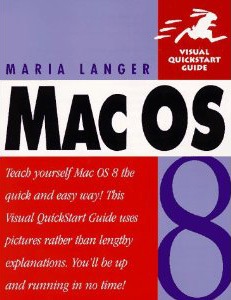
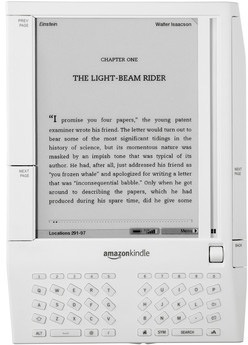 First Generation Kindle
First Generation Kindle And as one of the Apple faithful, as someone who
And as one of the Apple faithful, as someone who