Maria Speaks Episode 27: On the Intelligence of Quotes.
This short podcast is a reading from a recent article I wrote on my book support site for Microsoft Word users. It explains the difference between smart and straight quotes and tells you how to work with them in Microsoft Word. You can read the transcript of this podcast and see the accompanying screenshots at www.aneclecticmind.com
Transcripts:
Curly or “smart” quotes are single and double quote marks that curve in toward what they surround. This blog, if viewed in the intended font, displays all quotes as smart quotes. Smart quotes are also often referred to as “typographers” quotes because they’re common in printed work like books, magazine articles, and other documents.
You may not realize it, but a smart quote character is actually a different character than its corresponding straight quote. Think about it: it has to be. After all, it looks different, doesn’t it? That means it has to be a different character.
These characters are easy to type on a Macintosh. For example, to get the “ character, type Option-[. to get the ’ character, type Shift-Option-]. (Although there must be some way to type these in on a Windows computer, I don’t know how to do it; perhaps a reader can use the Comments link to share the keystrokes?)
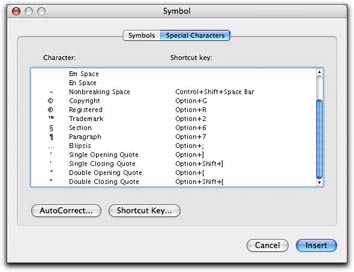 In Word, you can also use the Special Characters pane of the Symbols dialog. Choose Insert > Symbol to display the dialog and click the Special Characters tab or button. Scroll down to find the character you want (they’re listed at the bottom of the list) and double-click the one you want to insert it. This is a rather cumbersome way to get the job done, but it does work.
In Word, you can also use the Special Characters pane of the Symbols dialog. Choose Insert > Symbol to display the dialog and click the Special Characters tab or button. Scroll down to find the character you want (they’re listed at the bottom of the list) and double-click the one you want to insert it. This is a rather cumbersome way to get the job done, but it does work.
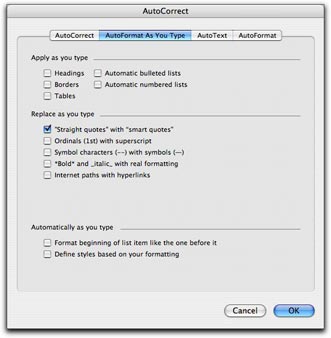 Fortunately, Word offers a better, automated way. You can set an option in the AutoFormat as you Type pane of the AutoCorrect dialog that will automatically convert every straight quote you type to the corresponding smart quote. Choose Tools > AutoCorrect and click the AutoFormat as You Type tab or button in the dialog that appears. Then turn on the “Straight quotes” with “Smart quotes” check box. (As you can see, that’s the only feature I have enabled in this pane on my copy of Word; I don’t like Word messing with the formatting of what I type, as I discuss in “Three Ways Word Can Drive You Crazy[er] and What You Can Do About Them.”) Click OK to save your setting.
Fortunately, Word offers a better, automated way. You can set an option in the AutoFormat as you Type pane of the AutoCorrect dialog that will automatically convert every straight quote you type to the corresponding smart quote. Choose Tools > AutoCorrect and click the AutoFormat as You Type tab or button in the dialog that appears. Then turn on the “Straight quotes” with “Smart quotes” check box. (As you can see, that’s the only feature I have enabled in this pane on my copy of Word; I don’t like Word messing with the formatting of what I type, as I discuss in “Three Ways Word Can Drive You Crazy[er] and What You Can Do About Them.”) Click OK to save your setting.
From that point on, every time you type a single or double quote, Word will convert it to a smart quote. If your computer isn’t very fast, you might actually be able to see the conversion happen. And, if you use Word’s Undo feature, you can undo the conversion to revert the character back to the regular quote you typed.
I should mention here that this feature is enabled by default, so if you never changed this setting and you want smart quotes, you don’t have to do a thing to get them.
Now suppose you have a document that was typed without smart quotes. Perhaps a passage of text copied from a Web site or a document someone wrote with a plain old text editor. You want to dress up the document for printing and smart quotes are important to you. Do you have to retype all those quotes to “educate” them? Heck no! Just use Find and Replace.
 First double check to make sure that the “Straight quotes” to “Smart quotes” feature is enabled as discussed above. Then choose Edit > Replace to display the Find and Replace window. Type the same plain old double quote character in the Find What and Replace With boxes. Then click Replace All. Word will replace the dumb double quotes with the correct smart quotes and tell you how many it replaced. Click OK to dismiss the confirmation dialog. Then type the same plain old single quote character in the Find What and Replace with boxes and click Replace All. Word replaces all the dumb single quotes with smart single quotes. Click OK to dismiss the confirmation dialog and close the Find and Replace window.
First double check to make sure that the “Straight quotes” to “Smart quotes” feature is enabled as discussed above. Then choose Edit > Replace to display the Find and Replace window. Type the same plain old double quote character in the Find What and Replace With boxes. Then click Replace All. Word will replace the dumb double quotes with the correct smart quotes and tell you how many it replaced. Click OK to dismiss the confirmation dialog. Then type the same plain old single quote character in the Find What and Replace with boxes and click Replace All. Word replaces all the dumb single quotes with smart single quotes. Click OK to dismiss the confirmation dialog and close the Find and Replace window.
If you do this a lot, you might consider writing a macro that does the job for you. But that’s beyond the scope of this article.
What if you have a document with smart quotes and you need to turn them into straight quotes? Easy enough. Follow the same process, but before you use the Find and Replace window, check to make sure that the “Straight quotes” to “Smart quotes” option is turned off. Find and Replace should dumb up the quotes.
Now that you know the tricks, there’s no reason why your Word documents shouldn’t have the smartest quotes around.
Microsoft, Word, smart quotes

 This dock stretches into a body of water not far from the coast. It was a haunting image, made magical by the reflections of the dock and grasses off the perfectly smooth water surface.
This dock stretches into a body of water not far from the coast. It was a haunting image, made magical by the reflections of the dock and grasses off the perfectly smooth water surface. When Alex is good — which is pretty often, I’m glad to say — I give him a few edamame pods as a treat. I usually give it to him when he’s standing on the divider between our two kitchen sinks (see photo) or in his cage — I really hate cleaning the shells up off the floor. He holds a pod in one foot while he uses his beak to coax out one of the beans. He peels the skin off the bean, mushes the bean a little with his mouth, and swallows it. Sometimes I think he swallows the bean whole. He can eat the two or three beans in a pod very quickly — faster than many people I know. And then he drops the empty shell and looks at me, waiting for another one.
When Alex is good — which is pretty often, I’m glad to say — I give him a few edamame pods as a treat. I usually give it to him when he’s standing on the divider between our two kitchen sinks (see photo) or in his cage — I really hate cleaning the shells up off the floor. He holds a pod in one foot while he uses his beak to coax out one of the beans. He peels the skin off the bean, mushes the bean a little with his mouth, and swallows it. Sometimes I think he swallows the bean whole. He can eat the two or three beans in a pod very quickly — faster than many people I know. And then he drops the empty shell and looks at me, waiting for another one.