Slick product packaging and marketing ≠ best products
 This morning, while on Google+, I read an update by one of the people in my circles. He was recommending a product called mophie juice pack powerstation. This is a portable battery device that you can use to charge cell phones and tablet computers when you’re on the go and a regular charging source is not available.
This morning, while on Google+, I read an update by one of the people in my circles. He was recommending a product called mophie juice pack powerstation. This is a portable battery device that you can use to charge cell phones and tablet computers when you’re on the go and a regular charging source is not available.
 I’m interested in devices like these. In fact, the other day, I’d added the Lenmar PowerPort Wave 6600 to my Amazon.com Wish list. At first glance, this product seems to do the same thing.
I’m interested in devices like these. In fact, the other day, I’d added the Lenmar PowerPort Wave 6600 to my Amazon.com Wish list. At first glance, this product seems to do the same thing.
There is, however, a $30 difference in price, with the Lenmar being the cheaper of the two alternatives.
Making an Objective Comparison
I looked briefly at the two devices. The mophie was 4000 mAh; the Lenmar was 6600 mAh. I thought higher was better. So I queried the person who’d recommended the mophie. His response was that if based solely on power, the Lenmar looked better. He then talked about portability and battery quality, suggesting that the cheaper unit might not be as good quality as the other.
Of course, I had to dive in and find out. So I looked up the specs on both of them — the above links will take you there. What I found was that Lenmar’s rather plain vanilla site provided specifications that included battery type, voltage, capacity, unit size, and unit weight:
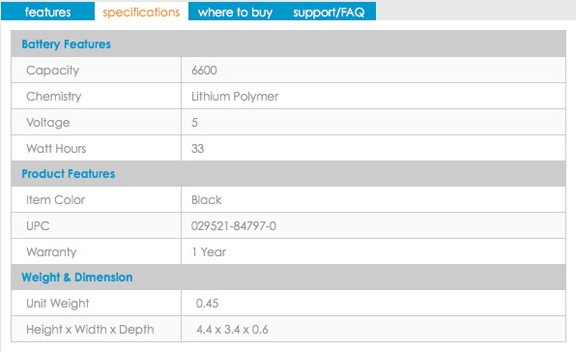
The specifications info on mophie’s site, which was slick looking and modern with lots of trendy lowercase product names and headings, didn’t provide any details about the battery at all, although it did provide unit dimensions (it was a bit smaller) and shipping weight (which I suppose could be helpful if I wanted to carry it around in its original packaging):

To be fair, mophie’s features page did mention that its battery was 4000 mAh and it could output up to 2 amps.
I downloaded the user guides for both, looking for more information. Lenmar’s was a 3-page black and white guide with two of the pages in languages other than English. It provided lots of details on what the device could do and how to use it. mophie’s was a slick-looking 2-page color flyer with a first page that read like a marketing press release. (How else could you describe a heading that read “Here’s a rundown of why this is the perfect device”?) Nowhere did it say what kind of battery the device had or how much the device weighed.
Then I started looking at actual features. The Lenmar device had two power out ports: one at 1.0A max and the other at 2.1A max. They could be used together for a total of 3.1A max output. That means I could (theoretically) power an iPhone and an iPad at the same time. Or an iPhone and a GoPro. Or two GoPros. The mophie, by comparison, had just one power out port rated at 2.1A max. (This, by the way, contradicts what the website said — 2A — but it’s close enough.) That meant I could only power one device, like a single iPhone, iPad, or GoPro, at a time.
So here’s what I saw:
- Lenmar had a basic Web site and ugly manual pushing a product that had a 6600 mAh battery and two ports capable of charging two devices at once. Price: $44 on Amazon.com.
- mophie had a slick looking Web site and manual pushing a product that had a 4000 mAh battery and one port capable of charging one device at a time. Price: $80 on Amazon.com.
Which one do you think I picked?
Questioning Motivations
I started bring up these points on Google+ in comments to the original post about the mophie unit. I was very surprised that the person who posted the recommendation about the mophie didn’t seem the least bit interested in seeing whether the Lenmar unit was a better value for the money. Instead, he claimed he was familiar with mophie and that he knew their products were worth what they charged.
Period.
Then I noticed that the same person had made several other product recommendations recently and I began to wonder whether he had some motivation to push certain products — beyond his own experiences with them. And that’s when I realized that I was wasting my time trying to have an informed discussion about the two alternatives.
The Point
Yes, this blog post does have a point. A few of them, in fact:
- Don’t take social networking product recommendations at face value. You can never be sure about the motivations of the people who push products.
- Don’t make a purchase decision without examining alternatives.
- Don’t let slick or trendy looking product design, websites, or marketing documents blind you to a product’s true feature set.
- Don’t think that the highest priced product is always the best quality alternative. These days, price is not always an indicator of quality.
- Do choose products that meet your needs at a price you’re willing to pay.
Is the Lenmar product better? I don’t know. It certainly seems to have a better feature set for nearly half the price. That’s enough to get me to try it.

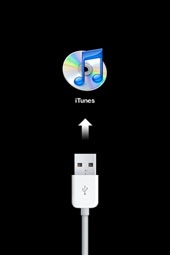 My phone became “bricked” — completely unusable — with a “Connect to iTunes” image after the fifth try.
My phone became “bricked” — completely unusable — with a “Connect to iTunes” image after the fifth try. Until recently, I never realized how many Web sites are built around Flash. I’m not talking about sites that include Flash animations here and there. I’m talking about sites completely contained in a Flash animation.
Until recently, I never realized how many Web sites are built around Flash. I’m not talking about sites that include Flash animations here and there. I’m talking about sites completely contained in a Flash animation. The app is pretty straightforward. You open it and then log in using the same kind of Site Key protection that’s on the Web version of online banking. You then choose from three options:
The app is pretty straightforward. You open it and then log in using the same kind of Site Key protection that’s on the Web version of online banking. You then choose from three options: