And why I might buy one anyway.
As an avid reader, I’ve been attracted to the idea of an ebook reader for years. But until this past autumn, I haven’t really found one I thought I’d actively use.
Before that were offerings from Sony, which seemed to fall far short of what I thought was a good design. The blinking page turns would drive me batty, since I knew I could go through an average page in 10-20 seconds. (Have I mentioned that I read very fast?)
Kindle came out and lots of people loved it, but I was turned off by Amazon.com’s aggressive marketing, limited format support, and high book prices. (Like many other book buyers, I don’t feel that an ebook’s cost should be anywhere near the cost of its printed version.) And when Amazon snatched purchased books off of Kindles without warning, I started wondering what other kind of access Amazon had and whether it would use it.
Enter, the Nook
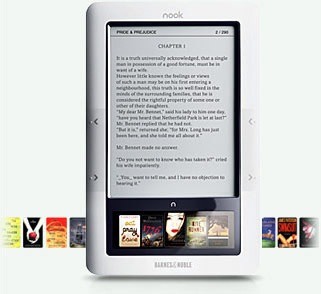 Then Barnes and Noble introduced its Nook. Or at least it announced it. It seemed more in line with what I was looking for in size, cost (for the unit and books), features, and flexibility. I visited B&N stores regularly to get my hands on one and give it a try. No joy there. Even after November 30, when the units were supposed to be available for purchase, I could not seem to find one. And I certainly wasn’t going to buy one until I either read a lot of reviews about it or had some quality time with a demo unit. I did see a few reviews and they were, for the most part, positive. But I still wasn’t prepared to buy one until I could walk away from the store with it.
Then Barnes and Noble introduced its Nook. Or at least it announced it. It seemed more in line with what I was looking for in size, cost (for the unit and books), features, and flexibility. I visited B&N stores regularly to get my hands on one and give it a try. No joy there. Even after November 30, when the units were supposed to be available for purchase, I could not seem to find one. And I certainly wasn’t going to buy one until I either read a lot of reviews about it or had some quality time with a demo unit. I did see a few reviews and they were, for the most part, positive. But I still wasn’t prepared to buy one until I could walk away from the store with it.
Christmas came. My husband decided to buy one for me. Of course, he couldn’t get his hands on one, either. But he ordered one online. They said it would ship in January. He asked for some kind of card he could give me on Christmas Day, in its place. They charged him $4 for a card that looked like a nook. And that’s what I opened on Christmas Day.
A few days later, he checked with B&N again to see when the Nook would arrive. They projected the end of January.
FAIL
An Apple Tablet?
This week, the Apple Tablet rumors have been in full swing. I’ve been wanting an Apple Tablet — or at least thinking I wanted an Apple Tablet; more on that in a moment — since last spring. I actually put off the purchase of a 13-inch MacBook Pro, hoping a Mac netbook would become available before then. Apple kept insisting they weren’t going to develop a netbook. I caved and bought the 13-inch MacBook Pro to replace a 15-inch MacBook Pro and the 12-inch PowerBook before it. (I still have both of those; anyone want to buy one?)
So here I sit, on January 6, expecting a Nook right around the same time that Apple might announce something infinitely better.
Or not.
The way I see it, Apple could do one of two things:
- It could announce an Apple Tablet that basically reinvents ebook readers and tablet computers at the same time. Kind of like what the iPod did for MP3 players years ago. Something that would blow all the existing options out of the water. Something not only I’d want, but everyone with a need (or desire) for mobile computing or an ebook reader would want.
- It could announce an Apple Tablet that, although attractive in its design and interface, falls short of what I need or want as an ebook reader or tablet computer. Or marry the device to a partner that I can’t do business with. This is what I thought about the iPhone and AT&T. I might have gone with the iPhone if I could choose my own carrier — without jailbreaking — but the AT&T partnership was a deal breaker for me.
An iPhone-like Situation
Indeed, my situation today has a lot in common with the iPhone announcement and release. Back then, I was in the market for my first smartphone. My Motorola flip phone was four years old (at least) and I wanted to tap into the basic computing power of a smart phone to store contact information, calendar events, and simple applications that would help me as a pilot (weather, flight planning, etc.). It was vital that the phone be able to communicate with my Macs to exchange information. When the iPhone came out, it looked like a dream come true.
Yet just days before people started lining up to buy iPhones, I bought my Palm Treo 700p. At the time, it was a better decision for me. Two years later, I updated to a Blackberry Storm. Again, it was better for me.
You see, unlike so many other people, I don’t buy the hot new gadget just because it’s a hot new gadget. I buy it because it meets my needs. The iPhone doesn’t meet my needs. I need a carrier with coverage in remote places. Verizon is that carrier. (Hell, AT&T can’t even get a good signal at my house.) I’m not interested in dropping $1.99 every few days or weeks on cool apps I don’t need or playing games on my phone. I’m not interested in being able to join wi-fi networks — in the very remote places I go, I consider myself lucky to have a cell signal at all. I need “tethering” to get my computer on the Internet via my cell phone’s Internet connection. The Treo and the Storm both support that through Verizon; I just learned that the iPhone still does not via AT&T. I’m not interested in jailbreaking a phone to add features that the maker and carrier don’t want me to have. I want a fully functioning, fully supported smartphone that does exactly what I need it to do, right out of the box. That’s why I don’t have an iPhone.
Now before you iPhone lovers get your panties in a bunch, just remember that I’m talking about my needs and wants. Not yours. Yes, your iPhone is very cool. Yes, I wish it met my needs. But although it might be perfect for you, it simply doesn’t meet my needs. I made my decision. Don’t waste your time and mine blasting me in Comments because I haven’t drunk the iPhone Kool-Aid and sacrificed my needs so I can be cool, too.
My Point
And that brings up one of two points in this post:
- Barnes & Noble failed when it introduced its Nook right before Christmas and didn’t have enough units on hand to sell to customers who wanted them. That failure was only made worse when the Apple Tablet rumors starting churning up again. Why would anyone buy now and wait until January month-end for a device when Apple, which is known for innovative, game-changing designs, could announce a competing product around the same time? Hell, if the Apple Tablet is the product I hope it is, I’d buy one even if I already had a Nook. But the Nook hasn’t arrived and B&N has just lost a sale.
- Although I’m huge Apple fan who has been using Macs since 1989, writing about them since 1990, and, indeed, earning a living as someone who teaches others about Apple products and software, I won’t buy an Apple Tablet if it doesn’t meet my needs. (Maybe it’s because I’d be buying it for me, and not to impress others with it. ) I’d like to think that there are other people like me who feel the same way. Don’t buy it just because it has an Apple logo on it. Buy it because it’s the best product to meet your needs.
It’s because I’m willing to wait and see what might be available soon that I’m in a good position to get what I want instead of compromising on features. I like immediate gratification as much as the next geek, but after buying so many gadgets over the years — heck, I still have a Newton MessagePad on the shelf! — I’ve learned not to rush out and buy what might be the next great thing. I’m willing to wait, at least until April or May, to make my ebook reader purchase.
Whether it’s an Apple Tablet or a Nook or something else that materializes between now and then remains to be seen.
But one thing’s for certain: it will be the right purchase decision for me.

 At first I thought it might be the document itself. It’s 40 pages of text that utilizes about 20 styles and fields for automatically numbering figures and illustrations. The document was originally created about 10 years ago and has been revised and saved periodically for every edition of this book. It pops from my Mac to an editor’s PC and back at least five times during each revision process. I thought it might have some internal problems. So I used the Save As command to create a new version of the document. The new file was about 5% smaller in size, but had the same symptoms as the original.
At first I thought it might be the document itself. It’s 40 pages of text that utilizes about 20 styles and fields for automatically numbering figures and illustrations. The document was originally created about 10 years ago and has been revised and saved periodically for every edition of this book. It pops from my Mac to an editor’s PC and back at least five times during each revision process. I thought it might have some internal problems. So I used the Save As command to create a new version of the document. The new file was about 5% smaller in size, but had the same symptoms as the original. Last week, I finally broke down and ordered a new MacBook Pro. I’d been wanting a computer like the 13″ MacBook for a while, but what I really wanted was a Mac netbook. When Apple unveiled the
Last week, I finally broke down and ordered a new MacBook Pro. I’d been wanting a computer like the 13″ MacBook for a while, but what I really wanted was a Mac netbook. When Apple unveiled the