As I try to get my 43,000-photo library under control, I find photos from my life.

This isn’t one of the duplicates, but it is one of the oldest photos in my Photo Library. Shot in 2002 with a Canon Powershot 300 camera, it shows my first helicopter, a Robinson R22 Beta II, parked in my hangar. That is an authentic 1800s stagecoach behind it; I got the hangar, in part, because I agreed to store the stagecoach. That same stagecoach is now on display at the Desert Caballeros Western Museum in Wickenburg, AZ.
I’m in the midst of a big project to downsize my computer setup. For years — heck, since I started computing in 1984 — I’ve always had a desktop computer. When I began writing books about how to use computers in the 1990s, I added a second desktop. And then a third when I started writing books about Windows. After a while, those extra computers turned into more practical (and space saving) laptops. When I started traveling, the Mac laptop went with me. Eventually, I stopped writing about windows and ditched the PC laptop. But that left me with a desktop and laptop Mac. (And an iPad, but that serves an entirely different purpose.)
I’m traveling more and more these days and my current Mac desktop — a loaded 2007 27″ iMac — was giving me a lot of trouble. Slow performance, weird error messages, system lockups. It definitely needed help, but since I mostly used my laptop — a stripped down 2021 13″ MacBook Air — I just didn’t get around to tracking down the problem. The only thing I really used the iMac for was video editing and when I got burned out doing that, I hardly used it at all.
Now, as I plan for an extended journey on my boat, I started to think long and hard about why I actually had a desktop computer. I loved the big screen — and the second 24″ monitor set up beside it — but it certainly would not fit on my boat. Besides, did I need it? Apple had just released a new 15″ MacBook Air with a faster processor and SSD hard disk. After a lot of thought, I realized that a machine like that could probably replace my current laptop and the desktop computer that was giving me so much grief. When I learned that Apple would give me a $500 credit toward the purchase of the new computer if I traded in the old one — which had only cost $1,000 two years before — it was a no-brainer. I took the plunge.
Moving the Files
Unfortunately, the problems with the iMac came to a head as I was getting ready to make the new computer purchase. I’d connected my iPhone to the iMac to manually copy the 3000+ photos I’d shot during my 5 months on the boat from December 2022 through April 2023. For some reason, about half the photos were copied to the iMac and deleted from my phone and I couldn’t get the iMac to take the rest.
Insert long boring story about troubleshooting here. Actually, no. You don’t want to read it any more than I want to write it.

One of the duplicates: my dog Rosie, front and center, while Lily’s attention is elsewhere behind her. This was shot at Roche Harbor in September 2022.
I eventually used Disk Utility to determine that there were directory issues on the iMac’s main hard disk. It would need to be reformatted to be fixed. By that time, of course, Finder had stopped working and I couldn’t do a damn thing on the iMac, let alone open the Photos app to see if the missing pictures were actually there.
I had two backups. One was a Time Machine backup, but I didn’t trust its integrity enough to rely on it for restoring my data. The other was a SuperDuper! backup that basically duplicated the disk. It was a few days old and I couldn’t remember whether I’d made it before or after copying those photos.
Understand that I wasn’t very worried about the rest of the data on the computer. My important documents either live on or are backed up to the Cloud. I mostly use Dropbox for the important stuff, but I had some other stuff floating around on various other clouds that I had free space on. I also had very important stuff backed up to my web server at my ISP.
It was the pictures that concerned me. Judging from what was missing from my phone, it looked as if trip photos from December through at least February were missing. The only place they currently existed was in the Photos app library on that sick iMac hard disk. (If they were there at all.)
I was worried.
Insert more geeky computer-fixing tasks here. No, not really. I’ve already written more about this than I wanted to.
End of long story: I was able to copy all of my Home folder to an external hard disk. So I now had three backups of my data and could move forward to put them on my new MacBook Air, which, by this time had arrived and already received files from my old laptop. That old laptop was already in Apple’s hands.
As I still struggle to understand how the Photos app on Mac OS works with my iPhone to collect photos behind the scenes, I did the simple thing: I copied my 500+ GB (not a typo) Photo Library file from the backup to the new computer’s Photos folder. When the disks stopped whirling, I wound up with a 43,000-photo library on my new computer.
And that entire computer is backed up throughout the day every day to the Cloud. (Yes, I’ll add Time Machine and SuperDuper! backups when I start traveling and have sketchy Internet access.)
 This was one of the first duplicates, from 2006. It’s an aerial view of the confluence of the Colorado and San Juan Rivers over Lake Powell. If the water levels get anywhere near this high again by next year, I’ll be putting my boat in the lake for a few months in autumn 2024.
This was one of the first duplicates, from 2006. It’s an aerial view of the confluence of the Colorado and San Juan Rivers over Lake Powell. If the water levels get anywhere near this high again by next year, I’ll be putting my boat in the lake for a few months in autumn 2024.
Deleting the Duplicates

Here’s an image from Photos showing some duplicates. I’ve already gotten rid of at least half of them. These photos are from a cruise to Alaska I took back in 2019 on a 70-foot, 90 year old wooden boat.
And that brings me to what I really wanted to write about here: deleting the duplicates. You see, the Photos app has a feature where it’ll go through the database of photos and videos and identify duplicate images. It then displays them side by side and offers a button (that looks like a link) to merge them.
Of course, I didn’t know how it worked at first. When I clicked the sidebar item labeled duplicates, Photos dutifully began looking for duplicates among the 43,00+ images. I waited. Nothing happened. I had chores in town so I left it to do its thing.
When I returned, the computer was sleeping. I woke it up and did some other stuff before I remembered the task I’d given it. I switched to Photos and saw that it had found more than 2,000 duplicates. That’s when I learned that I’d have to go through them one by one to delete them. I settled down with my dinner to start the task.
And that’s when I started seeing my life flash before my eyes.
Well, not really. Not in that dramatic you’re-about-to-die sort of way.
Instead, it was random photos, in chronological order, from my past. It started with aerial shots I’d taken — or maybe my wasband or a client had taken? — from my old helicopter over Lake Powell in 2006 and progressed to various photos shot since then. Some of them were great snapshots of amazing places while others were mundane photos of my dog or a sunset or builders using a forklift to bring huge sheets of sheetrock through the door on my deck into my home under construction. They were snapshots of my life, taking me through the years.

This is the David B, a 70-foot, 90-year-old wooden boat I cruised on, with just 3 other passengers, from Bellingham WA to Ketchikan AK in 2019. I captured this image with my drone.
I don’t know why some photos were duplicated and others weren’t. I do know that there are more duplicates in later years than in earlier years — but then again, there are also more photos from later years. The photos from 2006, for example, would have come from an actual camera. I had a Canon G5 digital camera in those days; my Nikon was a film camera. It wasn’t until my trip to Alaska in 2007 that I finally bought my first DSLR. And even then, those photos would have to be manually added to iPhoto (in those days) on my Mac.
What the hell?It’s hard to believe that I used to write books about using Mac computers when I barely have a clue about how the “new” Mac OS features work. Truth of the matter is, when I stopped writing about Mac OS, I stopped updating the OS regularly. I became a mere user, and not even one who cared about running the latest and greatest version of the OS. My iMac is still running Maverick; I resisted upgrading to that as long as I could.
What does that mean? It means that there are a lot of Mac OS features that I simply don’t use or understand these days. How Photos and my iPhone work together is a perfect example — they’re obviously doing something together that I don’t know about. I’ve come a long way — mostly down — from knowing how everything works. It’s weird and it bothers me a bit, but in the grand scheme of things, it really doesn’t matter. I spend far less time in front of a computer than I did for the 20+ years I wrote about them.
And that’s kind of nice.
But nowadays, almost all the photos I take are taken with my iPhone. Why not, right? It has a great camera. I take photos every day — sometimes dozens of them. I suspect that in more recent years my phone started uploading them to iCloud which then somehow put them on my iMac. Or maybe when I got home and was connected to the network and my iMac was turned on, some sort of transfer happened. I don’t know (and yes, that bothers me.) When I manually added them using a cable — yes, I’m old school — I got duplicates.
Anyway, the plan is to remove all the duplicates first and then go through all the photos, delete the ones that are crap, and pull the ones I don’t need off my computer for storage on some sort of archival media. Probably hard disk drives (duplicated, of course) and/or CD-ROM discs. The goal is to get that 43,000+ photo library down to a more manageable 5,000 photos. And I suspect that’ll take a long, long time.
Until then, I’ll enjoy this look back through the last 10 to 15 years of my life, which have been full of travel and adventure and all kinds of new and exciting things.

The last of the duplicates is this great sunset shot from September 2022 at Roche Harbor. It was my first trip in Do It Now, a two-day cruise from Olympia and San Juan Island for the Ranger Tugs/Cutwater Rendezvous. This photo was shot the evening before I started the trip back to Olympia, just me and my pups.



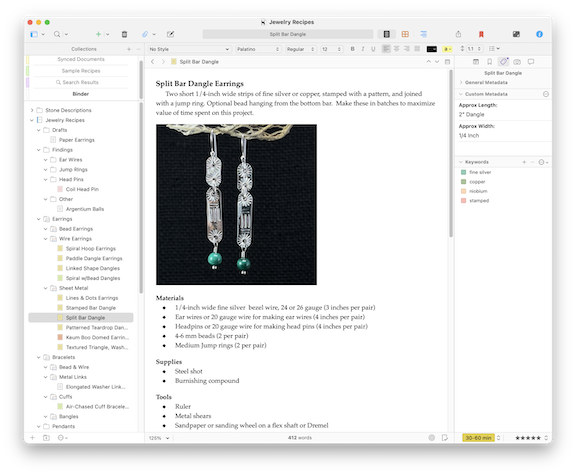
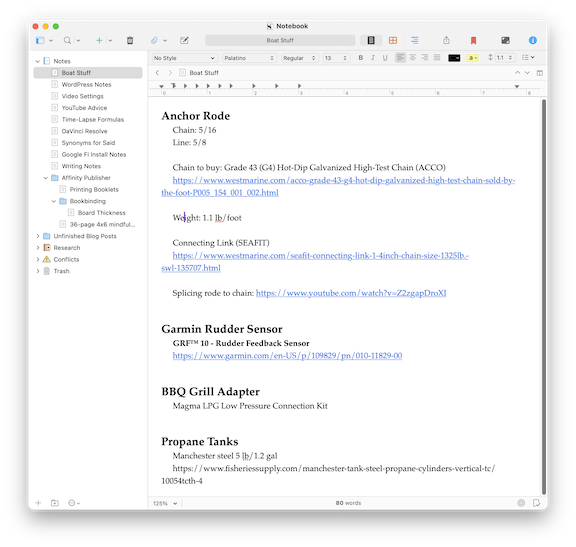


 This was one of the first duplicates, from 2006. It’s an aerial view of the confluence of the Colorado and San Juan Rivers over Lake Powell. If the water levels get anywhere near this high again by next year, I’ll be putting my boat in the lake for a few months in autumn 2024.
This was one of the first duplicates, from 2006. It’s an aerial view of the confluence of the Colorado and San Juan Rivers over Lake Powell. If the water levels get anywhere near this high again by next year, I’ll be putting my boat in the lake for a few months in autumn 2024.

