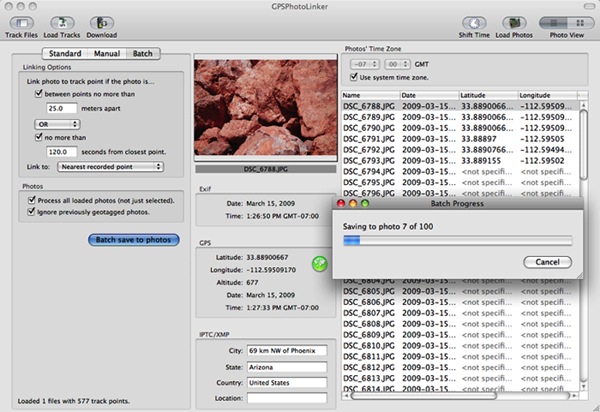It really is a business expense.
 Last week, I finally broke down and ordered a new MacBook Pro. I’d been wanting a computer like the 13″ MacBook for a while, but what I really wanted was a Mac netbook. When Apple unveiled the 13″ MacBook Pro at the Apple Worldwide Developer’s Conference earlier this month, I finally stopped denying the truth: that there would be no Mac netbook in my immediate future. Instead, I saw the new 13″ MacBook Pro as a reward for my patience. Not only did it have more features than the MacBook I’d been looking at, but it would cost less money.
Last week, I finally broke down and ordered a new MacBook Pro. I’d been wanting a computer like the 13″ MacBook for a while, but what I really wanted was a Mac netbook. When Apple unveiled the 13″ MacBook Pro at the Apple Worldwide Developer’s Conference earlier this month, I finally stopped denying the truth: that there would be no Mac netbook in my immediate future. Instead, I saw the new 13″ MacBook Pro as a reward for my patience. Not only did it have more features than the MacBook I’d been looking at, but it would cost less money.
Apple also announced some new features in Snow Leopard. While I’m not prepared (because of NDA stuff) to write publicly about Snow Leopard, I am in the middle of a revision to my Mac OS Visual QuickStart Guide for Mac OS X 10.6 Snow Leopard. One of the hurdles I was facing was not being able to show and discuss features of Mac OS X that work on the new MacBooks. About two years ago, I bought a 15-inch MacBook Pro to use as my “test mule” for writing about Leopard. That computer simply doesn’t have the bells and whistles of the newer models I need to write about.
It looked as if I’d have to buy a new MacBook Pro so I could write about it for my book.
This is both good and bad:
- Good because having to buy a new computer for work means I can deduct the cost of it from my taxes. (I use my computers for all of my various business endeavors — I don’t play games on my computers. If I’m not working, I’m out having fun somewhere or sleeping.) And let’s face it: it’s always nice to have a computer with the latest technology.
- Bad because having to buy a new computer means having to come up with the money to pay for it. Just because I can deduct it as a business expense doesn’t mean it’s free. (So many people don’t understand this simple fact: you still have to pay for business expenses; it’s just like being able to buy them at a discount equal to your tax bracket percentage.) In this case, the final price tag came to just under $2K. Ouch.
It’s also bad because I never seem able to buy a new computer and just enjoy it like a normal person.
Believe it or not, this is my first “unboxing” video. Let’s just say it doesn’t completely suck. The weird noises you hear in the background are coming from Alex the Bird.
Most folks buy a computer, open the box, fire it up, and start exploring. I, on the other hand, buy a computer, open the box, fire it up, erase the hard disk, and install beta operating system software on it. I then get to spend several weeks exploring the minutiae of the operating system’s elements, including every single window and dialog that might appear to the average user. I take screen shots of everything I see and write about it in an unbelievable level of detail.
So right now, as I type this, I’m waiting for the Developer Preview of Snow Leopard to install on my brand new, just-out-of-the-box 13″ MacBook Pro’s freshly erased hard disk. I’ll put some sample files on it, set it down on my workspace table beside my 24-inch iMac, get them talking to each other via AirPort network, and start exploring the current topic I’m writing about, which is the Dashboard and Widgets. I’ll put my old 15-inch MacBook Pro away in its case and set it atop the Dell laptop I’ve also brought along with me this summer to revise another book for another publisher.
When I get back to Arizona, if I’m not too busy doing other things, I’ll use the discs that came with the 13″ MacBook Pro to restore it to its factory hard drive configuration. Then maybe — just maybe — I’ll put it back in the box and have a reopening, trying my best to pretend it’s brand new again.

 I’m a devoted Mac user and have been since I got my first Mac back in 1989. I’ve written dozens of books and hundreds of articles about Mac OS and applications that run on Macintosh computers. I currently own six Macs, including two Mac laptops, a 24″ iMac, and a Twentieth Anniversary Macintosh. I have four iPods. I even own Apple stock.
I’m a devoted Mac user and have been since I got my first Mac back in 1989. I’ve written dozens of books and hundreds of articles about Mac OS and applications that run on Macintosh computers. I currently own six Macs, including two Mac laptops, a 24″ iMac, and a Twentieth Anniversary Macintosh. I have four iPods. I even own Apple stock.

 Last month, I stepped up to a Blackberry Storm. The darn thing sure looks a lot like an iPhone. It even works a lot like an iPhone. Yes, I know there aren’t as many apps, but do I really need all that crap on my phone?
Last month, I stepped up to a Blackberry Storm. The darn thing sure looks a lot like an iPhone. It even works a lot like an iPhone. Yes, I know there aren’t as many apps, but do I really need all that crap on my phone?
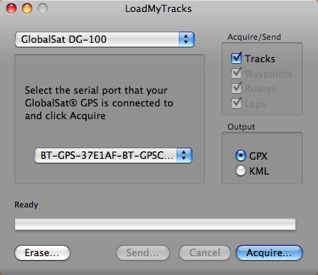 Although GlobalSat has a perfectly fine utility for getting the data off its unit and onto a Mac, I use the freeware application,
Although GlobalSat has a perfectly fine utility for getting the data off its unit and onto a Mac, I use the freeware application,