… might really be the one you have with you.
I have been doing photography, mostly as a “serious amateur,” since my college days. I took a photography class in college, where I learned to develop film, make contact strips, and print negatives into 8 x 10 enlargements. For a while, I had a darkroom in my home. I went from SLRs to DSLRs, with a string of point-and-shoot digital cameras in between. I embraced digital photography — not for what I could do with Photoshop, but for the instant gratification it provided.
But let’s face it: DSLRs with their interchangeable lenses are big and bulky. As the cameras in my iPhones got better and better, I found myself reaching for my Nikon less and less. Yes, I still dragged it around with me when I traveled south for the winter in my camper and it’s even with me on my boat. But I’m just not happy with the pictures it produces.
No, it’s not a top-of-the line full-sensor Nikon. And it’s not anywhere near new at this point. But yes, I do have the quality glass (not plastic) lenses, some of which were quite costly to obtain. And it seems to me that if you have quality equipment, it shouldn’t matter how old it is. It should continue to take good pictures.
But lately, every time I’ve reached for the Nikon and twisted on its 85-300mm lens to shoot photos of mostly birds in the near distance, the images have come out like crap. Yet nearly every photo I take with my iPhone 13 Pro — yes, a 2 1/2 year old phone! — looks pretty amazing.
Hell, even my drone takes better photos.
I started to think that it might be the age of the camera. But I wasn’t the least bit interested in spending thousands of dollars on a newer Nikon DSLR or “mirrorless” — which seems to be the big trend — camera.
I thought that if I got a newer point-and-shoot, it might be better. So earlier this month I invested in a Canon Powershot SX740HS. It wasn’t cheap — it cost more than $500. For a point-and-shoot. (I could trade in my current iPhone and get a brand new one with its latest generation camera for about the same amount of money.)
I got the camera while I was at a state park in North Carolina and went on a hike. I took photos of moss on trees and flowers and birds off in the distance. It had a 40x optical zoom lens! Just what I needed to shoot images of the osprey nesting on channel markers along the ICW.
But every photo looked like crap. It wouldn’t focus right. The exposures were bad. There was no clarity in the details. Images were washed out.
I took photos of a handful of subjects with both the new camera and my iPhone to compare them side by side. Guess which one took better photos?


Side by side photos of the same subject only minutes apart. The iPhone photo is on the left.


I took the camera to the beach. Which photo do you think my iPhone took? Well, which one looks better?
I was upset and kind of angry. Why was my phone taking better photos than a camera?
I put the question to my friends on Mastodon. A few of them pointed out that Apple iPhones do a lot of image processing inside the phone. After all, the phone is a computer, isn’t it? It automatically does HDR and makes all kinds of adjustments.
I could do that too, someone pointed out. Just bring the photo into Lightroom or Photoshop.
But I don’t want to do that. I just want to capture what I’m seeing so I can remember it later or share it with others. I’m not a “serious” photographer anymore. I’m a point-and-shoot photographer. I can handle the composition; I know how to find good light. I just want the camera to record what I see. I don’t want to spend hours processing photographs. It would take all the fun and spontaneity out of it for me. It would leave me wondering, when I was done, exactly what I’d originally seen.
I returned the camera.
I’ll get the Nikon serviced and checked over for problems. They’ll clean it and return it to me. I’ll try again. But I know I won’t be happy. I know that in the future I’ll continue to use the best camera I have — the one that’s always with me and can send the pictures I take to anyone in the world, instantly.


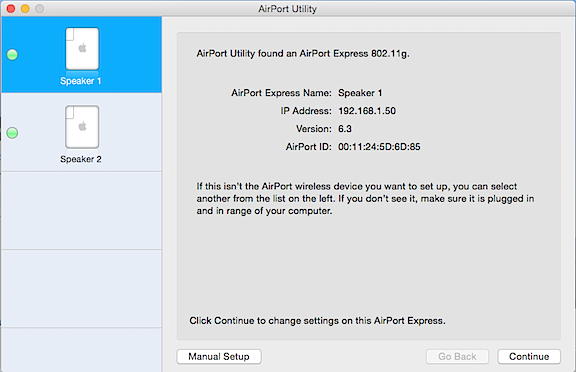
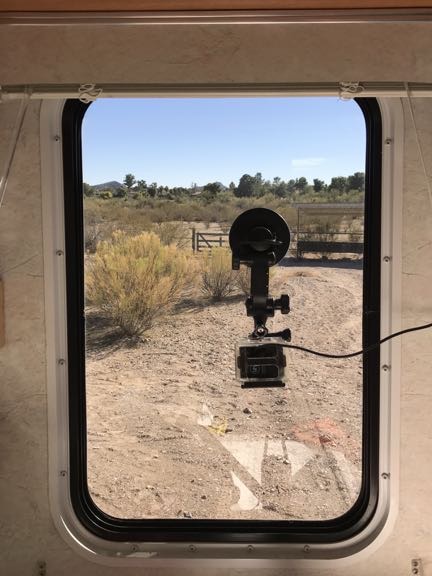

 Afterwards, I used the
Afterwards, I used the  And that’s where things got weird. It showed me the location on the map, but no matter how far I zoomed out, I could not see the dot representing our current location. And then I realized that the body of water on the map was a lot bigger than the lake we’d driven by.
And that’s where things got weird. It showed me the location on the map, but no matter how far I zoomed out, I could not see the dot representing our current location. And then I realized that the body of water on the map was a lot bigger than the lake we’d driven by.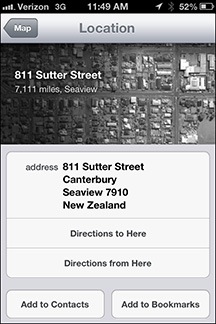 I tapped the arrow beside the location on the map. And that’s when I discovered that the map was showing us a location in New Zealand.
I tapped the arrow beside the location on the map. And that’s when I discovered that the map was showing us a location in New Zealand.