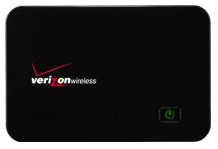This should be free.
 Two days ago, one of my Facebook friends posted a status update that linked to a CNET article titled “Get a Kindle with Special Offers for $49 Shipped.” The article detailed the hoops you’d have to jump through to get a 6″ refurbished Kindle for just $49. The device normally retails for $69.
Two days ago, one of my Facebook friends posted a status update that linked to a CNET article titled “Get a Kindle with Special Offers for $49 Shipped.” The article detailed the hoops you’d have to jump through to get a 6″ refurbished Kindle for just $49. The device normally retails for $69.
No Need for a Kindle
I don’t have a Kindle. I never wanted one. I had a NOOK on order when they were first announced, but since B&N took so damn long to deliver and the iPad was announced while I waited, I canceled my NOOK order and bought an iPad. I’ve upgraded it for various reasons ever since.
I love my iPad. I use it for all kinds of things, from monitoring the weather (Weatherbug, Intellicast apps) to planning and tracking long flights in my helicopter (Foreflight app). I also use it as an ebook reader with the iBooks, Kindle, and NOOK apps.
Ironically, it’s the Kindle app that I prefer. Amazon has a good selection of books and can synchronize them between up to 5 devices. There are Kindle readers for iPad, iPhone, and Mac OS — as well as other devices. So I can buy a Kindle ebook and read it on any device at any time — and keep my pages synchronized. No, it doesn’t support the kind of Interactive features available in books created in iBooks Author, but since Apple takes so damn long to approve those books, there aren’t many to choose from. And if there was an Interactive book I wanted, I could look at it in iBooks. If I had just a Kindle device, I couldn’t do that.
In my mind, the Kindle is an extremely limited ebook reading device. While I know some folks think the Kindle Fire is pretty close to an iPad, they’re only fooling themselves.
A Sucker for a Good Deal?
As an ebook author, I always wondered what my books would look like on a real Kindle. So there was a certain desire to get my hands on one — even temporarily — to see what it could do and how it looked. $49 seemed a pretty low price to pay to satisfy my curiosity, especially since I had a $300 credit on my Amazon.com account from selling my iPad 2 to them. So there wouldn’t even be any out-of-pocket cost.
So I jumped through all the hoops — not an easy task on a day when my 3G connection was in full frustration mode — and bought one.
It arrived today.
My Observations

Smart packaging. Really. (But no, that isn’t a cup of coffee on my Kindle. It’s one of the ads that appear automatically when it powers down.)
Amazon obviously took some cues from Apple on the packaging. They designed a simple cardboard box just the right size for the device and the USB cable that comes with it. Tasteful, simple. Slap a label on it and throw it in the mail. Amazon calls this “frustration-free packaging” — and it is.
When I first pulled out the Kindle, I admit I was somewhat impressed. It was very small and lightweight — like a thin paperback book. I could imagine myself reading a book on the device — throwing it in my purse and pulling it out when I was having lunch or waiting on line somewhere. Of course, I already do that with my iPad — would I take one instead of the other? I doubted it.
I plugged it into a power source to make sure it was fully charged. It came to life, prompting me for my language.
And that’s when the frustration began.
You see, I’m so accustomed to a touch-screen that I couldn’t immediately figure out how to use the buttons. To make matters worse, every time I tried to press the Select button (in the middle of a 5-way controller), I wound up pushing either the up or down button on the controller. Seeing the button I needed to “press” onscreen and not being able to just tap it was driving me bonkers.
But I got past that — at least at first — and got my next surprise: a wifi connection was required to use the device. For some reason, I thought all Kindles had built-in wireless capabilities. Silly me.
So, for a bit more irony, I connected the Kindle to my iPad’s wifi hotspot. That got my account set up so I could start looking at my library.
Around then, I was a bit irked to see that the bottom part of the screen was taken up with a banner advertisement. This 1/2 inch ad appears on the Home screen and changes periodically. I’m not sure where it comes from, because it appears even when wifi is disabled. Right now, it’s advertising an HGTV show called “Design Star.” I don’t think there’s any TV show that could possibly interest me less. Odd that Amazon.com, which knows what I’ve been reading about and buying for the past 5+ years, can’t target an ad toward my interests.
I fumbled around a bit and then realized that I really needed to learn more about how to use the Kindle before trying to read one of my own books. It doesn’t come with any printed documentation — which is really no surprise — and I didn’t have much trouble finding and opening the manual that’s included on the device. I read up about it but before I could do anything else, I got a phone call and stepped away.
When I returned to the Kindle, it was displaying a fullscreen ad.
Apparently, when you leave it alone, it displays a “screensaver.” In the world of Kindle, screensaver = advertisement. It took me a while to figure out how to make it go away. I had to power it back up. The screensaver remains on screen when the device powers itself off. Repeatedly turning the device on and off displays a different “screensaver” each time it’s powered down.
I realized then that Amazon had gotten me to pay $49 for an advertisement delivery device. That’s downright offensive to me.
I played around with it a little more. I found the page turning buttons unintuitive, requiring me to push down instead of in. That might seem like a minor distinction, but with a device small enough to hold in the palm of my hand, it seems more logical to turn a page by squeezing it instead of using a finger on my other hand to press down while holding it. And, of course, my brain keeps telling me to press the right button on the 5-way controller.
And did I mention the delay when turning pages in the books it’s designed for reading? The current page kind of blurs or darkens out before the other page appears. Like a blink. I thought they’d fixed that problem.
As for the much-touted annotation feature, to enter notes on this Kindle, you have to deal with its keyboard. That opens a whole new world of hurt. The keyboard has tabs for symbols, lowercase, uppercase, and international characters. You need to get to the right tab to type the right character. (God help you if your wifi password is a mix of upper- and lowercase letters, numbers, and symbols; it could take quite some time to enter those characters.) Then you need to use the 5-way controller and its center button to highlight and select characters. Rather than presenting them in standard QWERTY order, they’re alphabetical. I could imagine myself forgetting what note I wanted to type before I’d typed the first few words.
Even defining words requires you to use the controller to navigate to the beginning of the word you want to define. I’m not sure if I’d care enough to bother.
My Conclusions
Before actually getting my hands on this, I thought, hey what’s $49? Seems like a good deal to me. But in the less than 60 minutes I played with the Kindle, getting more and more frustrated every time I tried to do something, I realized that this device should be free, like razors used to be.
Do people actually like this device? Use all of its features — including the nightmarishly designed keyboard? Tolerate its never-ending stream of uninteresting ads?
I can’t and won’t. I’d lose my sanity trying to use this regularly. I could burn a $50 bill and get more satisfaction for money spent.
This puppy is going back to Amazon. I’m sure there are plenty of other suckers out there who think it’s a good deal. Let them give it a whirl.
 Afterwards, I used the Google Search app to perform a voice search (on my iPhone 4; no Siri) for “restaurants serving breakfast in Folsom California.” The app understood me perfectly and displayed a list of results. We decided on the Sutter Street Grill. The entry for the restaurant included its address as a link, as you can see in the screenshot. I tapped the link to view the location in Apple Maps.
Afterwards, I used the Google Search app to perform a voice search (on my iPhone 4; no Siri) for “restaurants serving breakfast in Folsom California.” The app understood me perfectly and displayed a list of results. We decided on the Sutter Street Grill. The entry for the restaurant included its address as a link, as you can see in the screenshot. I tapped the link to view the location in Apple Maps. And that’s where things got weird. It showed me the location on the map, but no matter how far I zoomed out, I could not see the dot representing our current location. And then I realized that the body of water on the map was a lot bigger than the lake we’d driven by.
And that’s where things got weird. It showed me the location on the map, but no matter how far I zoomed out, I could not see the dot representing our current location. And then I realized that the body of water on the map was a lot bigger than the lake we’d driven by.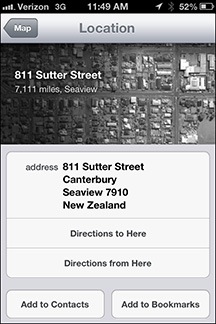 I tapped the arrow beside the location on the map. And that’s when I discovered that the map was showing us a location in New Zealand.
I tapped the arrow beside the location on the map. And that’s when I discovered that the map was showing us a location in New Zealand.
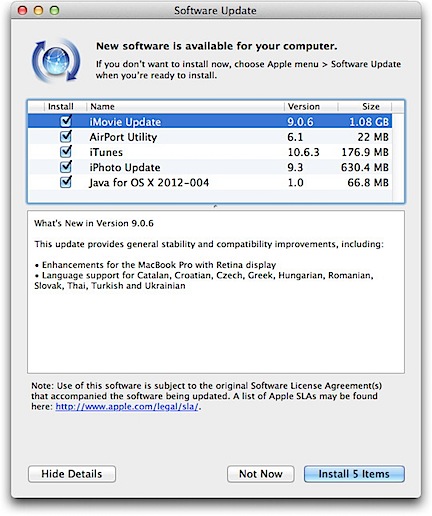
 Two days ago, one of my Facebook friends posted a status update that linked to a CNET article titled “
Two days ago, one of my Facebook friends posted a status update that linked to a CNET article titled “