Is it possible to forget how?
Despite all my blogging about Flying and helicopters, I still earn the bulk of my income as a writer. I’ve been writing computer how-to books since 1991 (depending on which book you consider my first) and have authored or co-authored more than 70 titles since then.
You’d think that by now I could write a book in my sleep. In a way, I can. Or at least I thought I could.
This past week, I began discussions with a publisher I’d never worked with before about two new titles. I you might expect — I certainly did — I was asked to submit an outline for each proposed book. I sat down with Microsoft Word’s outline feature on one laptop and the software I was going to be writing about running on a laptop beside it. And, for longer than I’d like to admit, I felt overwhelmed.
Writing a Book ≠ Revising a Book
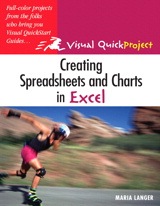 You see, although I’ve got 70+ books under my belt, the vast majority of those titles are revisions. Two of them have been revised at least 10 times. In fact, on consulting my list of books, I realized that the last time I wrote a book from scratch was in 2004 (Creating Spreadsheet and Charts with Microsoft Excel: Visual QuickProject Guide for Peachpit Press), although I did co-author one (with Miraz Jordan) from scratch in 2006 (WordPress 2: Visual QuickStart Guide for Peachpit Press).
You see, although I’ve got 70+ books under my belt, the vast majority of those titles are revisions. Two of them have been revised at least 10 times. In fact, on consulting my list of books, I realized that the last time I wrote a book from scratch was in 2004 (Creating Spreadsheet and Charts with Microsoft Excel: Visual QuickProject Guide for Peachpit Press), although I did co-author one (with Miraz Jordan) from scratch in 2006 (WordPress 2: Visual QuickStart Guide for Peachpit Press).
And revising a book is not like writing one from scratch.
When I revise a book, I start with the book and its text. There’s no need for a new outline. If the book will need major changes, I might take the existing book’s table of contents, bring it into Word’s outline feature, and modify it to fit the changes into appropriate places. But if the changes are minor — and believe me, quite a few revisions were like that — I didn’t even bother printing the table of contents. Either way, I go through each chapter and read the text, making changes as necessary. I re-shoot all the screen shots — even in books that have hundreds of them. I add sections and remove sections. Occasionally, I’ll move sections around or expand on sections to make them clearer. More and more often these days, I’m asked to remove sections simply to reduce page count. Then I’m done.
But when I write a book from scratch, I’m starting with nothing more than the subject — usually a software program or online service — and a blank outline page. I need to build the outline from scratch, knowing just a few things:
- The audience. This is usually beginner to intermediate users; I don’t write for advanced users or programmers very often. Knowing the audience is important; it enables me to make assumptions about their experience and goals. My audience has changed in the 20 or so years I’ve been doing this. In the old days, I often had to begin with basics like how to point and click and close windows. Now I can assume my readers know all that and get on with topic-specific content.
- The series. Most of my books are part of a book series. In the past, I’ve authored the first book in a series, but that’s not common. I like writing series books. They give me an idea of the style and format my editors want. I can visualize the final pages as I write. Heck, for some books — Peachpit’s Visual QuickStart Guide series, for example — I actually lay out the pages as I write.
- The software or service. That’s my subject matter. I need to know the software or service very well to know what I’m going to write about. Often, I’m working with beta software that’s not quite ready for prime time or, worse yet, changes as I write. I have to explore menus and palettes and dialogs. I have to try things to see what happens. I have to learn so I can teach.
I always write with the software or service I’m writing about running on a second computer. Anyone who tries to write a book without being able to reference the subject matter while writing is putting himself through a lot of unnecessary torture.
The trick is to build an outline from the ground up, knowing where to start and where to end and how to get from one point to the next. Each chapter should have a logical flow, starting with the basics and moving on to more complex topics. I can’t explain how to perform one task until I’ve already explained how to perform the subtasks that are part of it. For example, I can’t write about formatting text until I’ve explained how to select the text to format and why selecting that text is important.
Have I Lost My Touch?
It’s this logical flow of things that had me stalled this week as I struggled with the two outlines. I seemed to have lost my touch. I couldn’t focus on the software and approach it as a new user might.
What made matters worse was that the editor I was working with gave me outlines to start with. I wasn’t sure whether he wanted me to follow those outlines or build my own. The outline for one of the books was very good. I wouldn’t have had any problem using it as a basis for my book. But I felt weird about using someone else’s outline — even if I had permission to do so. It was almost as if I were copying someone else’s work. I didn’t like that idea at all.
That meant I had to come up with an entirely different approach.
And that’s what stalled me. My mind went blank and I simply couldn’t think of another way to do it.
I’ve Still Got It
Putting the other outline aside and concentrating on the software is what saved me. I was eventually able to focus on the software. I started writing Part names, Chapter names, and A-Head names, following the style used in the series. I shuffled heads around. One thing led to another, just like it always had.
When I was halfway finished and clearly comfortable with my own approach, I consulted that other outline to make sure I covered all the applicable topics that it did. Since the other book was about the Windows version of the software (for the same publisher), only about 80% of the topics applied my Mac version book. My outline presented them in a completely different order, building skills along a different path.
Looking back on it, I realize that my outline is more like one of my outlines and wonder what I’d liked about the other outline in the first place.
Back on the Bicycle
I find it more difficult to write an outline than a book. That might sound strange, but it’s true. Getting the organization settled is the hardest part for me. Once I have that blueprint, I can start building pages.
With the initial period of uncertainty mostly behind me — at least on one of the two projects — I’m looking forward to writing a new book and working with new people. I’m hoping I get some good feedback from my editor on the outline and that we can work together to fine-tune it to meet the publisher’s needs. The contract comes next and then the writing. It’s all part of a workflow I’m quite familiar with.
Now if only I could knock out that second outline…





 Form 1040 US Individual Income Tax Return. Yes, it’s the long form. I can’t remember the last time I filed a short form. I may have been a teenager.
Form 1040 US Individual Income Tax Return. Yes, it’s the long form. I can’t remember the last time I filed a short form. I may have been a teenager.
 Of course, I’m a Mac user and use the Mac version of Office. I held my breath when Office 2008 came out. Thank heaven they didn’t get rid of the menu bar — although I don’t understand how they could. Office 2008 retains much of the Office 2004 interface. It just adds what Microsoft calls “Element Galleries” and the usual collection of features that 1% of the computing world cares about. Fortunately, you can ignore them and continue using Office applications with the same old menus and shortcut keys we all know.
Of course, I’m a Mac user and use the Mac version of Office. I held my breath when Office 2008 came out. Thank heaven they didn’t get rid of the menu bar — although I don’t understand how they could. Office 2008 retains much of the Office 2004 interface. It just adds what Microsoft calls “Element Galleries” and the usual collection of features that 1% of the computing world cares about. Fortunately, you can ignore them and continue using Office applications with the same old menus and shortcut keys we all know. I think WordArt is ugly and amateurish. I keep the silly Office Assistant feature turned off.
I think WordArt is ugly and amateurish. I keep the silly Office Assistant feature turned off. Lots of people think that just because I’m a Macintosh user — an enthusiast, in fact — I should be using Apple’s business productivity solution:
Lots of people think that just because I’m a Macintosh user — an enthusiast, in fact — I should be using Apple’s business productivity solution:  I remember ThoughtPattern, a program by Bananafish Software. I saw it demoed at a Macworld Expo in the early 1990s and thought it was the greatest thing in the world for organizing my thoughts and ideas. I was sure it would make me a better writer. I was so convinced, I bought it — and it wasn’t cheap. I used it for a while and rather liked it. Evidently, I was one of very few people who’d joined the ThoughtPattern revolution. In April 1993, it was
I remember ThoughtPattern, a program by Bananafish Software. I saw it demoed at a Macworld Expo in the early 1990s and thought it was the greatest thing in the world for organizing my thoughts and ideas. I was sure it would make me a better writer. I was so convinced, I bought it — and it wasn’t cheap. I used it for a while and rather liked it. Evidently, I was one of very few people who’d joined the ThoughtPattern revolution. In April 1993, it was