Maria Speaks Episode 25: WordPress.
A discussion of the WordPress blogging platform.
Transcript:
Hi, I’m Maria Langer. Welcome to Maria Speaks episode 25: WordPress.
First of all, I have to apologize for not keeping up with the podcasts as promised. Although I have plenty to write about in my blogs, I don’t seem able to get it together for a podcast. I know there are podcast subscribers out there waiting for new content, but none of them have provided any feedback about what they’d like to hear. So I’m just kind of floundering around without guidance, waiting for someone to give me an idea.
To make matters worse, I had a bit of surgery early in May and have been recovering more slowly than I expected. I’m okay — I’m just a little slow — and you can take that any way you like because it probably applies. It’s very frustrating for me. I can’t wait until everything’s healed and I can really get on with my life.
Today I decided to do a podcast about WordPress. Those of you who read my blog know that I use WordPress now to create and maintain not just my blog but my personal Web site and my book support Web site. You also might know that I’m co-authoring a book with Miraz Jordan about using WordPress. The book, which is for Peachpit Press, is called WordPress 2 Visual QuickStart Guide and it should be in stores by June.
WordPress is, on the surface, a blogging platform. With PHP, MySQL, XHTML, and CSS under the hood, it offers an easy-to-use, Web-based interface for adding posts, managing categories, handling comment moderation, and performing other blog-related tasks. A novice user can use WordPress without knowing a thing about what’s under the hood. But a user with some knowledge of HTML and CSS could go nuts customizing the blog’s appearance. Add a little knowledge of PHP and plugins available to WordPress server installations and the sky’s the limit on blog customization.
But WordPress is more than just a blogging tool. It’s a complete content management system. That means you can use it to build an entire Web site, with static pages and navigation. This is what I’ve done with the two sites I recreated with WordPress: aneclecticmind.com (where you can find the transcript for this podcast) and wickenburg-az.com. WordPress is a perfect tool for maintaining a Web site that needs fresh content added regularly because its blog format automatically displays new content on the home page and archives old content so it’s always available. No need to code HTML and manually revise pages. WordPress does it all for you.
When I first started using WordPress last year, I got very excited about it very quickly. Finally, a Web publishing tool that gave me the power to create my own custom solution without knowing XML. (I never did bother to learn XML or JavaScript, both of which are popular programming languages for Web publishing.) I realized that I could customize my sites little by little, tweaking them to meet my needs. It was a dream come true — a Web publishing project that I could work on forever without it ever looking only partially completed.
Best of all, WordPress is open source software built with open source software. That means its free for most uses.
WordPress comes in two versions: WordPress.com and a WordPress server installation. Let me take a moment to explain the differences between the two.
WordPress.com is a Web site built and maintained by the WordPress development team. Users can create a free WordPress.com account and immediately start blogging. There’s no need for a server or a domain name or any knowledge of any programming languages. WordPress.com bloggers have some control over the appearance and navigation options of their blogs, so they can personalize them to some extent. A WordPress.com account is a great, free way for novice bloggers — or bloggers on a budget — to get their words out.
A WordPress server installation requires the blogger to either install WordPress on his own server or on an ISP’s server. This requires a bit of technical know-how, as well as certain versions of MySQL, PHP, and an Apache-compatible Web server to be installed on the server. It isn’t difficult to do — after all, I managed to do it on a spare Macintosh G4 running Mac OS X Tiger server. But you can also set it up on an ISP’s server if the server meets the minimum system requirements. I was able to set it up, for example, on a GoDaddy.com hosting account. A WordPress server installation is a costlier and more complex way to use WordPress, but it does give you complete control over the way your WordPress-based Web site looks and works. Only through a server installation can you fully customize theme files and install WordPress plugins.
No matter how you set up your WordPress blog, it’s easy to create blog entries and static pages. Just use a Web-based form with just about any Web browser — I prefer Firefox — to compose and edit content. The blog’s administrative interface gives you access to all the tools you need to set up categories, moderate comments, add links and blogrolls, and manage user accounts. WordPress.com server installations support multiple blogger accounts for a blog, making it great for a site that’s built and maintained by multiple people. Content appears online immediately, as soon as it’s published.
It’s also easy for blog readers to enter comments about your entries — if you allow commenting. This creates a dialog between you, the blogger, and your readers. (A two-edged sword sometimes!) Both types of WordPress installations have comment spam prevention tools, so you don’t have to worry much about comment spam.
There are millions of blogs out there, millions of bloggers sharing their thoughts with readers. If you’ve always wanted to be one, why wait? Visit WordPress.com to get started.
But if you’re like me and are just looking for that perfect Web publishing tool to make your sites easy to build, customize, and manage, a WordPress server installation may be just what you need.

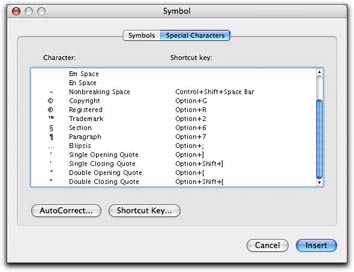 In Word, you can also use the Special Characters pane of the Symbols dialog. Choose Insert > Symbol to display the dialog and click the Special Characters tab or button. Scroll down to find the character you want (they’re listed at the bottom of the list) and double-click the one you want to insert it. This is a rather cumbersome way to get the job done, but it does work.
In Word, you can also use the Special Characters pane of the Symbols dialog. Choose Insert > Symbol to display the dialog and click the Special Characters tab or button. Scroll down to find the character you want (they’re listed at the bottom of the list) and double-click the one you want to insert it. This is a rather cumbersome way to get the job done, but it does work.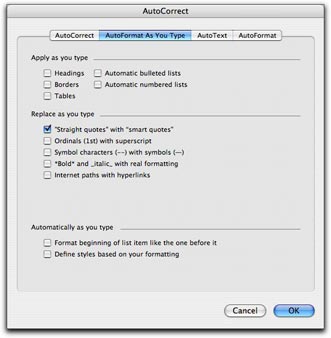 Fortunately, Word offers a better, automated way. You can set an option in the AutoFormat as you Type pane of the AutoCorrect dialog that will automatically convert every straight quote you type to the corresponding smart quote. Choose Tools > AutoCorrect and click the AutoFormat as You Type tab or button in the dialog that appears. Then turn on the “Straight quotes” with “Smart quotes” check box. (As you can see, that’s the only feature I have enabled in this pane on my copy of Word; I don’t like Word messing with the formatting of what I type, as I discuss in “
Fortunately, Word offers a better, automated way. You can set an option in the AutoFormat as you Type pane of the AutoCorrect dialog that will automatically convert every straight quote you type to the corresponding smart quote. Choose Tools > AutoCorrect and click the AutoFormat as You Type tab or button in the dialog that appears. Then turn on the “Straight quotes” with “Smart quotes” check box. (As you can see, that’s the only feature I have enabled in this pane on my copy of Word; I don’t like Word messing with the formatting of what I type, as I discuss in “ First double check to make sure that the “Straight quotes” to “Smart quotes” feature is enabled as discussed above. Then choose Edit > Replace to display the Find and Replace window. Type the same plain old double quote character in the Find What and Replace With boxes. Then click Replace All. Word will replace the dumb double quotes with the correct smart quotes and tell you how many it replaced. Click OK to dismiss the confirmation dialog. Then type the same plain old single quote character in the Find What and Replace with boxes and click Replace All. Word replaces all the dumb single quotes with smart single quotes. Click OK to dismiss the confirmation dialog and close the Find and Replace window.
First double check to make sure that the “Straight quotes” to “Smart quotes” feature is enabled as discussed above. Then choose Edit > Replace to display the Find and Replace window. Type the same plain old double quote character in the Find What and Replace With boxes. Then click Replace All. Word will replace the dumb double quotes with the correct smart quotes and tell you how many it replaced. Click OK to dismiss the confirmation dialog. Then type the same plain old single quote character in the Find What and Replace with boxes and click Replace All. Word replaces all the dumb single quotes with smart single quotes. Click OK to dismiss the confirmation dialog and close the Find and Replace window.