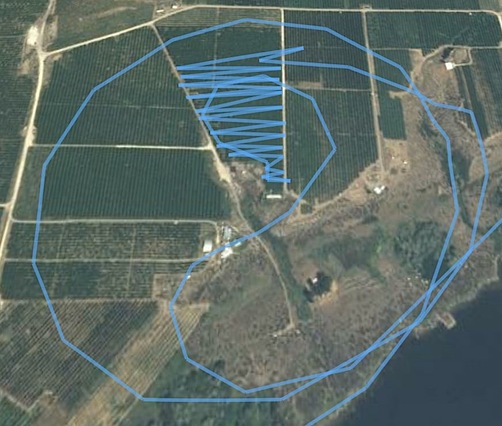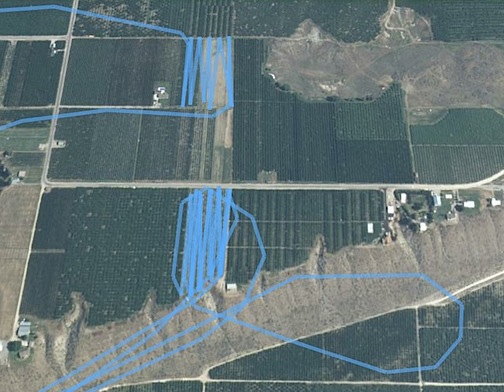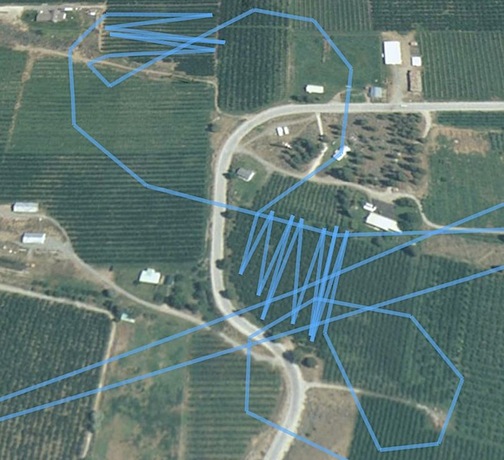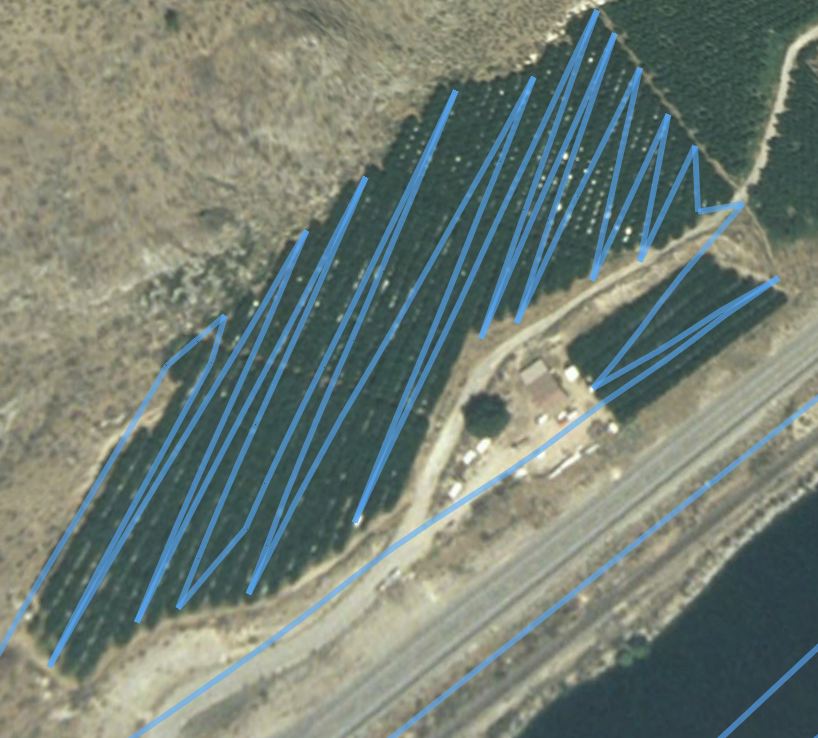Why visit stores?
I have gotten to the point where I do about 75% of my non-grocery shopping online. I’m willing to bet that a good portion of the folks who read this are in the same situation. The rest of you might wonder why.
The Shipping Cost Argument
Most people use this as their argument against online shopping: if you shop in a store, you don’t pay shipping.
Okay, this is true. But I still have to get to the store. That takes time and costs money for fuel.
While I’m more concerned with the value of my time than the cost of fuel to drive to a store that has what I need, I won’t deny that I probably would have to drive at least 80 miles roundtrip from my Wickenburg home to find the item I’m looking for.
Let’s do the math here.
First, my time. Suppose I have to drive 80 miles round trip to get to a store that might have what I want to buy. Suppose I can get to the store in about an hour and that it takes me a half hour to find what I want to buy and pay for it. Then another hour to get home. That’s 2-1/2 hours. But what if the store that I thought had what I wanted didn’t have it? Then I have to go to another store, which may or may not be nearby. Let’s estimate 30 minutes for each store I visit. Now let’s estimate 2 stores per item I need to buy. So if I have to buy something as simple as a pair of jeans, I might be spending about 3 hours to get to the store, find them in my size and color, buy them, and get home. In 3 hours, I can write a how-to article for publication on a Web site that pays me several hundred dollars per article. So I’m potentially losing out on several hundred dollars of income.
Okay, so suppose I wasn’t planning on doing anything else that day. For the sake of argument, let’s assume my time is worthless.
But let’s look at the fuel costs. Suppose I drive that in my Honda, which gets about 20-25 miles per gallon highway. There’s some highway driving and some nasty “city” driving in terrible traffic where I usually shop. To make the math easier, let’s assume 20 miles per gallon. That’s 4 gallons for the 80 miles. Fuel prices for premium (which this little car takes) have ranged from $1.50 to $5.00 per gallon over the past year. We’ll use today’s price, which is about $2 per gallon. That’s $8 in fuel alone.
How much is the shipping cost for that pair of jeans?
It’s Not Secure
What? Get with the program. If you shop smart online, your transaction is secure.
In fact, it’s probably more secure than handing your credit card to a waiter in a restaurant where it’s all too easy to copy down credit card information before running a charge for your meal. Or reciting it over the phone, in a place where it could be overheard, or to a company that may or may not have honest employees or good intentions.
What’s risky is entering credit card information in unsecured forms online. Look for the lock icon on the edge of your browser window to ensure that a form is secure. You can also look at the URL; it should start with https (note the all-important “s”). Another thing that’s risky is putting your credit card information in an e-mail message. There’s no reason to do it, so don’t.
It Doesn’t Support the Local Economy
Well, that’s certainly true. But neither does shopping at the mall. Or at Wal-Mart.
And neither does hiring staff in India or China or Pakistan to provide telephone support or make products.
Let’s not go there, okay?
Today’s Purchase
Simply said, online shopping is fast, convenient, and affordable. Here’s an example.
 I just bought 3 pairs of the “chef” style baggy pants I like to wear. (And no, I didn’t buy them with this crazy pattern — although you have to admit they look pretty funky.) As I was buying them online, my husband pointed out that he knows a place in Phoenix that sells “those kind of pants.” But do they sell the brand I’m wearing right now? The brand that seems to be cut perfectly for my middle-aged body and relatively long legs? And how much do they sell for there? These are all unknowns. There’s a chance that I could track down the store he knows and spend 30 minutes in there only to find out that they don’t have what I want. That my time wasted.
I just bought 3 pairs of the “chef” style baggy pants I like to wear. (And no, I didn’t buy them with this crazy pattern — although you have to admit they look pretty funky.) As I was buying them online, my husband pointed out that he knows a place in Phoenix that sells “those kind of pants.” But do they sell the brand I’m wearing right now? The brand that seems to be cut perfectly for my middle-aged body and relatively long legs? And how much do they sell for there? These are all unknowns. There’s a chance that I could track down the store he knows and spend 30 minutes in there only to find out that they don’t have what I want. That my time wasted.
I found an online retailer that sold the pants I wanted by doing a Google search for a brand name. I immediately saw a store I’d bought from in the past, as well as a bunch of other online stores. Within about 10 minutes, I confirmed that the store I’d used before had the colors I was interested in at the best price. (You want to buy your own pair? The pants are from Five Star Fundamentals and the online store is AllHeartsChefs. These a great pants.) The entire shop-and-buy transaction took 15 minutes of my time as I sat at the kitchen table, enjoying my morning coffee.
Shipping on these three pairs of pants was a hefty $12.50. That’s a lot more than the $8 of fuel that I use up on a Wickenburg to Peoria shopping trip. But guess what? There was no sales tax added to my purchase. That saved me about $4.50. Oddly enough, when you add the cost of fuel to the sales tax I saved, it results in exactly $12.50 for this purchase. So the net savings was just my time.
And I’ll continue to argue that my time is of value to me.
The Death of Brick and Mortar Retailers
Online shopping is going to put a lot of brick and mortar retailers out of business. It’s sad, but is it such a bad thing? Don’t you think we have enough strip malls in this country? Aren’t you sick of seeing “big box” stores popping up all over the place, causing traffic jams during the day and blotting out the night sky with their parking lot lights?
Yes, there’s a loss of jobs. Or maybe it’s just a shift of jobs from malls to warehouses.
The benefits — as far as being green go — are real. People argue that when you buy online, the item has to be shipped to you and the shipper has a carbon footprint. That’s true, but don’t I have a carbon footprint when I drive my Honda down to Peoria and back to buy a single pair of jeans? The UPS guy, in contrast, is bringing goods for dozens — if not hundreds — of Wickenburg residents every time he comes to down. He’s doing the driving for all of us. And the more online shopping we do, the more driving we don’t have to do — while his driving remains almost the same.
This is the same argument the railroads have been using lately to say why shipping freight via rail is more green than shipping via truck. They’re already making the trip; adding more items doesn’t substantially increase the carbon footprint.
Personally, I’d like to see malls go away. I’d like to see downtowns revitalized. I’d love to be able to go to downtown Wickenburg and shop for things like clothes and shoes and books and music. I’d love to sit at an outdoor coffee shop with friends in my own town, with shopping bags at our feet while we discuss the bargains we’ve found. None of that kind of shopping is available in my town or anywhere near it.
Just as malls are killing downtown shopping, online retailers are killing malls.
And the way I see it, I’ve wasted enough time and money shopping. When I want to buy, I’ll buy it online.
What do you think? Use the Comments link or form to share your thoughts.

 To give you an idea of what I’m working with and how I’m dealing with it, consider the screen shots here. The first shot shows a frame of a movie I’m reviewing. I converted its original high definition format to QuickTime for easy viewing. The movie was shot from my helicopter while flying over Lake Powell. It shows a particular stretch of shoreline. I need to know — at least approximately — where on the 135-mile long lake this shoreline is.
To give you an idea of what I’m working with and how I’m dealing with it, consider the screen shots here. The first shot shows a frame of a movie I’m reviewing. I converted its original high definition format to QuickTime for easy viewing. The movie was shot from my helicopter while flying over Lake Powell. It shows a particular stretch of shoreline. I need to know — at least approximately — where on the 135-mile long lake this shoreline is. Here’s the same place on Google Maps. And yes, I’m sure it’s the same place.
Here’s the same place on Google Maps. And yes, I’m sure it’s the same place. You have to understand my frustration with this. After all, back in 2000, I wrote a slim book for Peachpit Press titled, Putting Your Small Business on the Web. I wrote it primarily to help small business owners understand how the Web could help them so they wouldn’t be victimized by unscrupulous Web developers. Back in those days, the Web was relatively new and people simply didn’t understand how to take advantage of it. My book explained what the Web could and couldn’t do for them and provided advice for making the most of what the Web offered.
You have to understand my frustration with this. After all, back in 2000, I wrote a slim book for Peachpit Press titled, Putting Your Small Business on the Web. I wrote it primarily to help small business owners understand how the Web could help them so they wouldn’t be victimized by unscrupulous Web developers. Back in those days, the Web was relatively new and people simply didn’t understand how to take advantage of it. My book explained what the Web could and couldn’t do for them and provided advice for making the most of what the Web offered.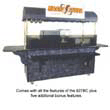 They didn’t include images of their products. In this category, I’ll include companies that included blurry — yes blurry, as shown in this actual image from a site — images of their products and companies with a lot of broken image links. And how about a company with an embedded movie that simply wouldn’t play? I’d say 50% of the sites I brought up had insufficient illustrations of their products. Because I’m very interested in how my coffee business might look, these sites wasted my time.
They didn’t include images of their products. In this category, I’ll include companies that included blurry — yes blurry, as shown in this actual image from a site — images of their products and companies with a lot of broken image links. And how about a company with an embedded movie that simply wouldn’t play? I’d say 50% of the sites I brought up had insufficient illustrations of their products. Because I’m very interested in how my coffee business might look, these sites wasted my time.