A Google search phrase touches a nerve.
Every once in a while, when I check the stats for my blog, I also take a look at the search engine terms and phrases that visitors used to find posts on my blog. This list is never complete — Google has begun hiding search words/phrases for privacy reasons — but it certainly is enlightening. It gives me a good idea of what people come to my blog to learn. That, in turn, gives me ideas for future topics.
During the first six hours of today, the following search phrase stands out:
i m a girl and i want become a pilot so what can i do
This is a seriously sore subject with me. You see, I don’t believe a woman should do anything different from a man when pursuing any career. The career path to becoming a pilot is the same no matter what your gender is: get the required education and training, get job experience, and move forward.
How could this possibly be any different for women than it is for men?
Women need to stop thinking of themselves as women when out in the job market. They need to stop thinking about men vs. women and simply think of job candidates vs. job candidates.
The way this search phrase was written, I get the distinct impression that the searcher was a young person — perhaps even a teen or younger. After all, she referred to herself as a “girl” instead of as a “woman” or simply “female.” That means that for some reason, she’s been taught to think of herself first as female and second as a professional. Why are parents and teachers doing this to our young people?
These days, there have been far too many whining complaints from women who are complaining about different treatment because they’re women. I’m calling bullshit on all of this. The reason you’re being treated differently is because you’re acting differently. Maybe you’re making different demands from your employer — excessive time off to deal with your children. Maybe you’re dressing differently in the workplace — short skirts, tight pants, and low-cut blouses. Maybe you’re acting differently at the office — spending too much time on the phone or gossiping about coworkers.
If you want to be treated the same as your male counterparts in the workplace, you need to stop acting like a woman and start acting like a worker.
And before you share your sob stories with me or put me on your hate list, take a lead from me. I’ve been in and achieved success in three male dominated careers — by choice — in the past 32 years:
- Corporate auditing/finance. Straight out of college at the age of 20, I got a job as an auditor for the New York City Comptroller’s Office. I’d estimate that only about 20% of the people holding the same job were women. By the age of 22, I was a supervisor with 12 people below me, most of whom were men. Three years later, I moved into an Internal Audit position at a Fortune 100 corporation. I’d say 30% of our small audit staff were female. From there, I moved into a financial analyst position at the same company; 25% were women. I got good pay raises every year and with every promotion. (And yes, I was promoted.)
- Technical computing/computer book authoring. In 1990, I left my full-time job to pursue a freelance career as a computer trainer and book author. This is clearly a male-dominated industry with roughly 10-20% of the people doing what I did being women. Yet I was able to get and hold a number of computer training positions, land over 80 book contracts, and write hundreds of articles about computing. I’m still doing this work.
- Aviation/piloting. In 2000, I learned to fly and began building a career as a pilot and charter operator. How many female pilots do you see around? And helicopter pilots? I can’t imagine more than 5% of all helicopter pilots being women. It’s a seriously male-dominated field. Yet I built my company over time to the point where it generates a good amount of business, especially through summer contract work. For the past two seasons, I have been the only female helicopter pilot doing cherry drying work in Washington state.
How did I achieve such success when surrounded by men doing the same job? By simply doing my job without whining.
Ladies, take note! You want the same opportunities as men in the workplace? Stop whining and crying about how different you are. Stop being different. Focus on the work and get the job done. Do it to the best of your abilities. Be a team player.
Nobody likes a whiner. I’m sick of being lumped into a group — women — who incessantly whine about how different they’re treated when all they can do is show how different they are.
And if you think you’re a woman first and an employee second, you have absolutely no place in the workplace. Employers and clients don’t want men or women. They want people who get the job done.
—
November 6, 2014 PM Postscript: Here’s another blog post from 2013 that also discusses this issue, but with quotes from female pilots.
 I read an interesting essay on the New Yorker magazine’s website yesterday: “
I read an interesting essay on the New Yorker magazine’s website yesterday: “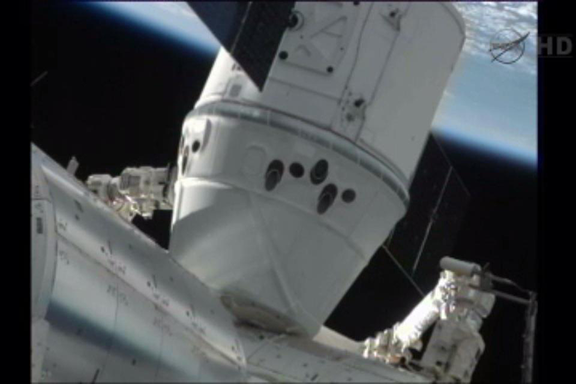

 The reason I picked the My-Fi (instead of setting up a mobile hotspot from my smartphone) was twofold:
The reason I picked the My-Fi (instead of setting up a mobile hotspot from my smartphone) was twofold: You might be wondering how I know what my computer is doing. Last summer, I picked up a Mac app called
You might be wondering how I know what my computer is doing. Last summer, I picked up a Mac app called  I manage a number of WordPress-based Web sites, including one for
I manage a number of WordPress-based Web sites, including one for