I learned it the hard way — and won’t forget.
Yesterday, I spent about 3 hours in an Apple Store. It was not pleasant.
It all started when, in preparation to update my iPhone and iPad 2 to iOS 5, I synced my two iOS devices. I got an error message. Thinking that was probably not a good thing before doing an OS update, I made an appointment at the local Apple Store — which is walking distance from our Phoenix place — with an iOS Genius. An hour later, I walked over with my iPhone, iPad, and syncing computer, a MacBook Pro.
The “genius” (and this guy definitely deserves his title put in quotes) looked at the situation and told me that because the error message appeared on my Mac and not on my iOS device, he couldn’t help me. But he could make an appointment for me later that day.
If there’s every a way to piss me off, it’s to tell me I’ve wasted my time and need to come back later in the day to waste more time. I gave him a lot of grief, which he deserved. It gave me a really good idea about the quality of management at the Biltmore Apple Store: it sucks. It was the first time I’d ever left the store angry, without my problem resolved.
I went back to my office and started troubleshooting on my own. That’d when the iOS 5 update was released. Since the problem had been resolved on my iPhone, I figured I’d update that. Things went smoothly — on our fast Internet connection, I was able to get the download in less than 15 minutes. But the upgrade kept failing.
So I showed up at the Apple Store again for my second appointment of the day. This time, they put me with a Mac expert. He listened to my problems, looked at his watch, and told me he had to go to lunch in 8 minutes.
What was I saying about Biltmore Apple Store management? Oh yeah. It sucks.
He started out by using Software Update to look for updates. I’d done that first thing in the morning and there weren’t any. But now there was — Mac OS X 10.7.2 — making me look like an idiot. He began the install and while it was working, left for lunch.
Another genius stepped up to fill his spot. I told her that since the process would take some time, she should help someone else. I’d try to resolve it on my own and let her know how I did.
I got the Mac OS update done and then tried again to update my iPhone. No joy. By this point, everyone was tweeting about server problems. I didn’t think this was server related, but when I realized that some kind of verification was going on and that’s where it was failing, I agreed that was the issue. I kept trying.
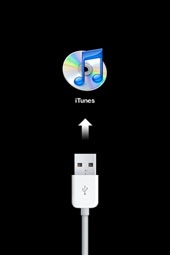 My phone became “bricked” — completely unusable — with a “Connect to iTunes” image after the fifth try.
My phone became “bricked” — completely unusable — with a “Connect to iTunes” image after the fifth try.
Now a small seed of panic began growing inside me. My iPhone is my only phone. It’s for personal and business use. It’s the only way I can be contacted by voice communication.
After trying a few more times, I talked to the new genius they’d assigned to me. (I hadn’t moved from my stool at the Genius Bar.) He tried updating from another computer. When that failed twice, he took it in the back of the store somewhere.
I sat with my laptop and iPad, researching possible solutions on the Web and Twitter.
After 20 minutes, he returned with my phone and some bad news: he wanted to replace my phone.
Now if he was offering to replace it with a factory new iPhone 4, never touched by human hands since leaving China, I would have gone for it. But he was offering a reconditioned phone. And I have terrible luck with previously owned devices. The idea of using a phone that once belonged to someone else — who may have dropped it in the toilet for all I knew — really wigged me out. I told him I’d keep trying.
He set me up with an Ethernet connection to the Internet and a power cord.
And I did. I kept trying updates and failing. While that was going on, I kept searching for troubleshooting tips. @singhpanther on Twitter suggested Lifehacker. I found “How Do I Fix My Bricked iPhone, iPad, or iPod touch?” and worked my way through the instructions, including the DFU mode stuff. I kept trying updates…and failing.
All the while, people kept coming in with iPhone 4s showing the same “Connect to iTunes” icon I had. I counted about a dozen of these people, all looking lost and bewildered.
Finally, after spending a total of about two hours on that damn Genius Bar stool, it worked. My phone was recovered and working properly with iOS 5.
I don’t think it’s anything special that I did. I think I just managed to squeeze into the server queue at the right time for success.
By that time, the lunching genius was back at his place. I showed him my phone. “Got it working, ” I said.
“Of course,” he said smugly. “What do you think we were doing back there?”
You were doing nothing that worked, I felt like snapping back to him. After all, they hadn’t fixed it. They wanted to replace it and put it back on iOS 4.2. It was my perseverance and refusal to let them take the phone away that had resulted in success.
But as I age, I’m realizing that it just isn’t worth arguing with smug assholes like him. So I just got up off the stool and left.
What was I saying about the management of the Biltmore Apple Store? Oh, yeah. It sucks.
The lesson I learned from all this is this:
With millions of iPhones and iPads out in the world and a rabid user base that’s willing to wait overnight in long lines for new devices, it’s not a good idea to update iOS on the first day of its release. Wait a day or two — it’ll all go more smoothly.
And yes, iOS 5 is worth the wait.


 Until recently, I never realized how many Web sites are built around Flash. I’m not talking about sites that include Flash animations here and there. I’m talking about sites completely contained in a Flash animation.
Until recently, I never realized how many Web sites are built around Flash. I’m not talking about sites that include Flash animations here and there. I’m talking about sites completely contained in a Flash animation.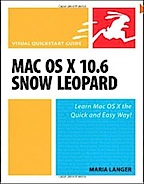 Of course, back then I did buy the MacBook Pro. I bought it as a “test mule” for the book I was working on:
Of course, back then I did buy the MacBook Pro. I bought it as a “test mule” for the book I was working on:  Recently, when I began working on
Recently, when I began working on  I picked it up at the Apple Store today. I went all out and got the faster processor, bigger flash drive, and 4 GB of RAM. I got a tiny discount because of my relationship with one of my publishers and that saved enough money to buy a neoprene case for it. The wireless Epson printer, which I’ll use in my RV this summer, was free after rebate.
I picked it up at the Apple Store today. I went all out and got the faster processor, bigger flash drive, and 4 GB of RAM. I got a tiny discount because of my relationship with one of my publishers and that saved enough money to buy a neoprene case for it. The wireless Epson printer, which I’ll use in my RV this summer, was free after rebate.