A video “extra” from the FlyingMAir YouTube channel.
Join me at the “Huey Camp” landing zone while one of the three Hueys on cherry drying contract starts up and departs for its home base. Love helicopter sound? Turn the audio way up for this one!

A video “extra” from the FlyingMAir YouTube channel.
Join me at the “Huey Camp” landing zone while one of the three Hueys on cherry drying contract starts up and departs for its home base. Love helicopter sound? Turn the audio way up for this one!
Another cockpit POV video from the FlyingMAir YouTube channel.
Join me for the continuation and conclusion of my May 2020 flight from Yakima to Malaga, WA. This video picks up where the Yakima Canyon video (https://youtu.be/1HZi_UHjK0I) left off, flying through the Kittitas Valley, past the Wild Horse Wind Farm, down into the Columbia River Valley at Vantage, WA, and then up the Columbia River past Crescent Bar and the Rock Island Dam. Lots of my usual narration and an interesting exchange between me and some airplane pilots.
A quick note here: if you noticed that the opening credits have a new look, it’s because I created this video with new video editing software: DaVinci Resolve. I’d previously tried Filmora Pro and found it too frustrating to deal with. The good news is that Resolve can handle the one-channel stereo problem that has plagued some of my videos; my voice won’t be coming into just one of your ears in this video. I’ll be fine-tuning that opening title screen over the next few months as I learn the software.
I discover that a rib rub actually makes an excellent everyday seasoning.
A few weeks ago, I watched a cooking video titled “Salt & Pepper Spare Ribs” by Allrecipes.com‘s Chef John. Although Chef John’s sing-songy narration drives me bonkers, he shares a lot of good recipes and this was definitely one of them. (You can find the recipe without listening to his voice here.) I made the ribs, using baby backs because St. Louis (which I prefer) weren’t available, and they were great.
I did find myself with some extra rub after preparing the ribs. (Baby backs are smaller than St. Louis.) I put it in a jar in my pantry. This morning, on a whim, I sprinkled some on my breakfast scramble. Today, that included bacon; onions, yellow squash, and potatoes from my garden; spinach; and tomatoes with an egg on top. The small amount of “rib rub” I put on my breakfast really made the flavor explode. I regret not putting more on. (Tomorrow is another day.)
The blend is easy. Just mix these five ingredients together:

Just five ingredients. Can’t get any easier than that!
4 teaspoons kosher salt. I actually used regular iodized salt, which is I had in my pantry and wanted to use up.
Put it in a jar that you can seal tightly. I try to save spice jars with sprinkle tops just for this purpose. Then use it on anything you would normally sprinkle with salt and pepper. You won’t be disappointed.
That rib recipe won’t disappoint you, either. It’s especially good if you don’t have a smoker or just want something different. It can’t be any easier to make.
With three cameras running on board, I do a quick cherry drying flight and make two very different videos from it.
This week, I’m releasing two videos from the same flight.
Hop on board for a standard cockpit POV view of a cherry drying flight, from start to finish. In this video, I take off from a landing zone in Malaga, WA, fly to an orchard up Squilchuck Canyon in Wenatchee, and settle down over the treetops to dry 3.3 acres of rainier cherry trees. Along the way, I talk on the intercom and radio to point out things of interest, explain what I’m doing, and give position calls. On some of the new tailcam views, you can see the trees shaking like crazy as I fly past. When I’m finished, I fly back to my landing zone in Malaga.
Hop on board — virtually — for a 360° view of a cherry drying flight, from start to finish. In this interactive video, I take off from a landing zone in Malaga, WA, fly to an orchard up Squilchuck Canyon in Wenatchee, and settle down over the treetops to dry 3.3 acres of rainier cherry trees. By using two cameras to record video, I was able to get an audio track of me talking on the intercom and radio to point out things of interest, explain what I’m doing, and give position calls. If you look out the back windows while I’m flying low over the trees, you should see them shake like crazy as I fly past. When I’m finished, I fly back to my landing zone in Malaga.
To experience the 360° features of this video, you need to watch it one of three ways:
How did I make these two videos? Here’s what went on behind the scenes.
Cameras
I started with three GoPro Cameras:
Audio
If you read this blog regularly, you might know that I’ve been struggling with one-channel audio being recorded through the NFlightCam audio cable I rely on for cockpit audio. There is nothing they can do to “fix” the cable so I have to “fix” the audio by combining the live left and nearly dead right channels into mono audio. Filmora Pro, which I switched to, does not include a feature to do this. I explained what I do in “The Video Editing Audio Workaround” on this blog.
The net result: for both of these videos, I used the post-processed (mono) audio track from the InstrumentCam.
Since most viewers like to hear the engine and rotors, I also used the audio track from the 360° Cam — although I could have used the audio from the TailCam. The difference between them? The TailCam includes wind noise, which I don’t think we needed.
But it’s important to keep in mind that for both videos the audio tracks were completely detached from the video tracks, thus adding the need to sync them with the video and keep them synced.
360° Video
I made this video first, using Filmora Pro. I obtained Filmora specifically to edit 360° video; I later discovered that other, possibly cheaper packages might also do the job. 🙄 I also discovered that Filmora doesn’t export the edited 360° video in a format that is recognizable as 360° on YouTube or in apps. Fortunately, I found an excellent YouTube video that explains all the steps I needed to edit and format for 360°: “How to edit 360 video in Filmora – Fail-proof method.” It required an additional software tool which, fortunately, was available for Macs and free.
To make the video, here’s what I did:
You might say, Wait a minute, M. Doesn’t GoPro offer software for editing that video?
Yes, it does, but it’s extremely limited. My channel viewers want cockpit audio and the GoPro solution does not enable me to combine multiple audio tracks. So this is what I have to do.
Is it time-consuming? Hell yes. This video is about 15 minutes long and took a total of at least 3 hours of my time plus 3 hours of rendering time to produce. And that doesn’t include the hour of pre-editing stitching time or the bad stereo to good mono audio processing time or 30 minutes of YouTube upload time.
But I’m very pleased with the results. I just wish the final video started facing forward instead of backwards. (More experimentation is obviously needed to fix that in future videos.)
When the 360° video was done and uploaded for certain tiers of channel members, I took a day off and then got back to editing. My goal was to have both videos ready for Sunday public release.
This one was considerably easier because I already had some of the tracks prepared. Here’s what I did.
I uploaded this one on Friday for certain tiers of channel members.
It’s a lot of work, but I think the results speak for themselves. I’m not a professional video editor. I’m a professional pilot. I’m fortunate that I have excellent computer skills from my previous career. But that doesn’t mean I have professional video editing skills. It just means that I can use software to produce decent (but not perfect) results.
I hope my viewers appreciate the time that goes into making these videos. They can show their appreciation by sharing my videos, subscribing to my channel, and considering membership.
The hoops I have to jump through to get the cockpit audio right on my YouTube videos.
I’m in the process of switching from ScreenFlow to Filmora Pro as my primary video editing software. I needed an editor that could edit 360° videos to add title screens, callouts, and additional audio. To my knowledge, ScreenFlow could not do this. That didn’t surprise me since ScreenFlow was designed primarily as a video screen capture and editing tool and the only reason I was using it was because it was cheap and it supported picture in picture.
I should mention here that in the past, I’ve used iMovie (limited) and Final Cut Pro (the old version was great; the X version is not). I knew that Adobe Premiere would do what I needed it to do, but I was not at all interested in paying Adobe a monthly fee to be able to access the files I created with its software. I believe software should be bought — not rented.
Filmora has a bunch of really good tutorials on YouTube and it was pretty easy to learn — not that I know everything about it yet. And the “lifetime” price did away with the nonsense of software rentals, letting me buy the software just once and get free upgrades and free customer support forever (however long that is). It was $180 after tax, which fit my budget.
It wasn’t until I’d begun using Filmora Pro that I realized that it lacked a feature I really needed: the ability to turn stereo sound into mono sound.
Let me explain.
My videos usually have two sources of sound, each for a different type of sound:
The problem is, the intercom audio is recorded on just one stereo channel: the left. (This is a shortcoming of the cable which, according to the folks at NFlightCam, is a problem with the one part of the cable they buy from GoPro for their products. In other words, according to NFlightCam, it’s GoPro’s fault.) If I use this audio in my videos as is and someone listens through stereo speakers or headphones, they notice that the voice is coming from just one side. And they complain.
When I used ScreenFlow, it had the ability to turn stereo channels into mono. That combined the left (with sound) and right (with no sound) into one channel that sounds like it’s coming from somewhere in the middle. That got the complaints to stop — when I remembered to take the extra conversion step.
But Filmora Pro doesn’t support the combining of two stereo channels into one mono channel. So there’s no solution in this software.
Of course, there’s a workaround — export the audio only, convert it stereo to mono, and import it back into Filmora Pro. Here’s how I do that with the software I already have:
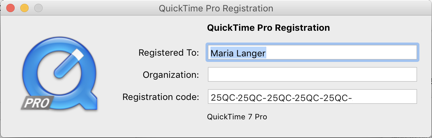
I save old software and I’m very glad I saved this application. My iMac is running MacOS High Sierra; I don’t think this will run under Catalina on my laptop.
Open the video clip with the single channel stereo sound in QuickTime Player Pro 7. (Note that I didn’t say QuickTime Player, which is the current version of the software. No, I’m using the version from 2009: QuickTime Player 7.6.6, which requires a registration code. This was the good version of QuickTime, which allows editing and screen recording and includes all kinds of other neat features. I recovered and saved this version when it was overwritten by the limited feature version that came after it.)
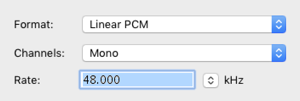
Why can’t Filmora Pro have a Channels pop-up menu like this one?
Use the Export command under the File menu to save the Audio Only as Sound to AIFF. Before exporting, click the Options button and be sure that Mono is selected from the Channels pop-up menu. This is how I convert stereo to mono, but the resulting file is not compatible with Filmora Pro.
From that point, all I have to do is add the second audio/video track — assuming I want the ambient sound audio track to play behind the cockpit audio — synchronize it with the cockpit audio/video so the sounds are right, unlink the audio/video from in that second track, get rid of (or adjust the size of) the second video clip, and add subsequent clips, doing the same for each, for the length of the video. I also need to be sure there’s 20 seconds with nothing much going on at the end so I can add end cards. Then I add the title screen with “theme music” and animation and any annotation text, including a reminder that the video description has lots of information that might answer viewer questions.
In all, I think the video editing process takes about 10-20x the amount of time in the video clip. So, for example, a 10-minute video would take about 100-200 minutes to edit.
Rendering varies depending on the length of the video, but at least it doesn’t require any additional effort on my part. Uploading to YouTube also takes a while, but only a few minutes of actual work as I fill in the form with the video information.
So yes, it’s involved.
A lot of folks think flying a helicopter is hard. I think it’s a lot easier than editing a quality video.