Once again, mainstream media, fed by tech journalists who should know better, get half the facts wrong and blow the other half out of proportion.
The big tech news these days is the story about Apple’s iDevices, including iPhone and iPad, “secretly” logging location information as you go about your daily business. The information is stored on your iDevice and then backed up to your computer when you sync — just like all the other information on your iDevice. (That’s what a backup does: it makes a copy so you have in case data is lost.) The media grabbed this one and ran with it, making a big deal about privacy concerns and even going so far as to suggest that this data is somehow getting back to Apple, which might be using it for some dark, secret purpose. The “discoverers” of this plot even worked up a program that can extract this data from your backup and plot it on a map. Just to show how thorough this information is, tech journalists were quick to seize it and plot their own movements.
Makes you angry, huh? To think that some big corporation is tracking your every move?
To hear interviewees on the radio, read blog posts and news stories, and read the comments left on blog posts, you’d think the government should be knocking down Apple’s doors and grabbing every storage device in sight to snatch this oh-so-valuable information from them. The media is outraged and they’ve made the public outraged, too.
Don’t Let the Truth Get in the Way of a Good Story
There’s just one problem: The story, as reported by most media outlets and bloggers, isn’t entirely true.
Sure, iOS does log location information in a “hidden” file that’s synced to your computer when you back up your device. And sure, that hidden file isn’t encrypted (although it is hidden). But it doesn’t go anywhere else — certainly not to Apple. As was pointed out by someone actually knowledgeable about the situation in an NPR interview I heard yesterday (sorry; can’t find link), the state of California has laws governing the gathering and use of this information. It would be very stupid for Apple to violate this law.
(And do you honestly think that Apple devices are the only ones logging this kind of information?)
You Said they Could!
Guess what? In the iPhone Software License Agreement users agree to give Apple permission to gather this information:
(b) Location Data. Apple and its partners and licensees may provide certain services through your iPhone that rely upon location information. To provide and improve these services, where available, Apple and its partners and licensees may transmit, collect, maintain, process and use your location data, including the real-time geographic location of your iPhone, and location search queries. The location data and queries collected by Apple are collected in a form that does not personally identify you and may be used by Apple and its partners and licensees to provide and improve location-based products and services. By using any location-based services on your iPhone, you agree and consent to Apple’s and its partners’ and licensees’ transmission, collection, maintenance, processing and use of your location data and queries to provide and improve such products and services. You may withdraw this consent at any time by going to the Location Services setting on your iPhone and either turning off the global Location Services setting or turning off the individual location settings of each location-aware application on your iPhone. Not using these location features will not impact the non location-based functionality of your iPhone. When using third party applications or services on the iPhone that use or provide location data, you are subject to and should review such third party’s terms and privacy policy on use of location data by such third party applications or services.
Credit Where Credit is Due
So what’s the real deal? You could probably learn more about the facts by reading a blog post written by someone who discovered this back in 2010. Yes, this isn’t a new discovery. It was uncovered not long after the release of iOS 4. It was presented at the Paraben Forensics Innovation Conference in Salt Lake City in November 2010. It was covered in an Apress book called iOS Forensic Analysis that was released in December 2010. It was published in a paper in January 2011; the same month it was presented at the 2011 44th Hawaii International Conference on System Sciences.
In other words, this isn’t news. Evidently, the “discoverer” who has the most media connections and can shout the loudest gets all the credit.
What’s the Big Deal?
And how can so many people be so outraged about this? It’s absurd in a time when many well-connected iPhone users — and others — are publicly broadcasting their location day in and day out by check-ins on Foursquare, Twitter, Facebook, and countless other sites.
The irony of the outrage was best summed up in a tweet that came down my Twitter stream from Mike_FTW yesterday:
7:04: Check-in from bathroom. 7:38: Check-in from café. 8:15: Check-in from bus stop. (Mayor!) 8:35: Bitch about Apple tracking my location.
So what’s the big deal? There’s a log of your locations on your phone and in a hidden file on your backup computer. I’m sure as I type this there’s already an app under development that’ll wipe it clean for anyone who’s really concerned.

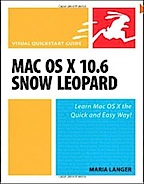 Of course, back then I did buy the MacBook Pro. I bought it as a “test mule” for the book I was working on:
Of course, back then I did buy the MacBook Pro. I bought it as a “test mule” for the book I was working on:  Recently, when I began working on
Recently, when I began working on  I picked it up at the Apple Store today. I went all out and got the faster processor, bigger flash drive, and 4 GB of RAM. I got a tiny discount because of my relationship with one of my publishers and that saved enough money to buy a neoprene case for it. The wireless Epson printer, which I’ll use in my RV this summer, was free after rebate.
I picked it up at the Apple Store today. I went all out and got the faster processor, bigger flash drive, and 4 GB of RAM. I got a tiny discount because of my relationship with one of my publishers and that saved enough money to buy a neoprene case for it. The wireless Epson printer, which I’ll use in my RV this summer, was free after rebate. Nationwide 900 Plus Email covers my phone usage and its regular smartphone features, including e-mail, which I rarely use. (I don’t like getting e-mail on my phone. I get enough on my computer.) This costs me $99 per month. I honestly don’t know if that’s high or low. All I know is that I can use the phone as much as I need to, it works just about everywhere I go, and the mobile-to-mobile and friends & family plans keep me from going over the 900 peak minutes I’m allowed. The bill here shows exactly what I paid for last month and it’s pretty clear that I wasn’t very stingy with my usage.
Nationwide 900 Plus Email covers my phone usage and its regular smartphone features, including e-mail, which I rarely use. (I don’t like getting e-mail on my phone. I get enough on my computer.) This costs me $99 per month. I honestly don’t know if that’s high or low. All I know is that I can use the phone as much as I need to, it works just about everywhere I go, and the mobile-to-mobile and friends & family plans keep me from going over the 900 peak minutes I’m allowed. The bill here shows exactly what I paid for last month and it’s pretty clear that I wasn’t very stingy with my usage. Last week, while I was away in Ventura, CA, recording a revision to my Twitter course for
Last week, while I was away in Ventura, CA, recording a revision to my Twitter course for  Apple Case. Frankly, I can’t understand why so many third party vendors are creating and selling cases for this device. The plain black case Apple offers (at a whopping $49) is excellent. It provides the protection you need for your iPad investment without making a slim, portable device unnecessarily bulky. And since the cover can be used to prop up the iPad at an angle in landscape view, it does double duty. Now that I’ve slipped my iPad into it, I can’t imagine the need for anything else.
Apple Case. Frankly, I can’t understand why so many third party vendors are creating and selling cases for this device. The plain black case Apple offers (at a whopping $49) is excellent. It provides the protection you need for your iPad investment without making a slim, portable device unnecessarily bulky. And since the cover can be used to prop up the iPad at an angle in landscape view, it does double duty. Now that I’ve slipped my iPad into it, I can’t imagine the need for anything else.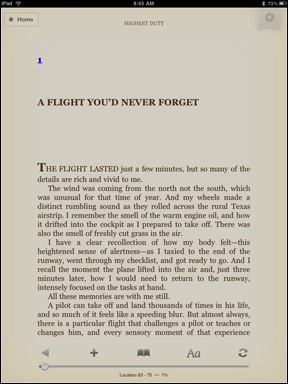 Kindle vs. iBooks. I think Apple missed the boat on this one. The Kindle app (see screenshot) has iBooks beat. Why? Because the Kindle app is available for iPad, iPhone, BlackBerry, Mac OS, Windows, etc. iBooks is available on iPad. So I go to Amazon.com and I buy a book. That book is automatically available on all of my registered devices. My bookmarks and last page read are automatically synchronized among them. So I can read a book in bed on my iPad and then, the next day, when I’m stuck waiting in line at the Motor Vehicle office, I can whip out my BlackBerry and continue reading where I left off. Theoretically, I can also register my husband’s Windows laptop so he can read my books, too. The only thing that would make this better is the ability to loan books to other Amazon.com account holders like Barnes and Noble’s Nook. (By the way, I named my iPad “Not Nook” because I cancelled my Nook order in January, expecting to buy an iPad instead. B&N dropped the ball when they couldn’t fulfill orders in a timely manner. Not having a problem doing that anymore, I bet.)
Kindle vs. iBooks. I think Apple missed the boat on this one. The Kindle app (see screenshot) has iBooks beat. Why? Because the Kindle app is available for iPad, iPhone, BlackBerry, Mac OS, Windows, etc. iBooks is available on iPad. So I go to Amazon.com and I buy a book. That book is automatically available on all of my registered devices. My bookmarks and last page read are automatically synchronized among them. So I can read a book in bed on my iPad and then, the next day, when I’m stuck waiting in line at the Motor Vehicle office, I can whip out my BlackBerry and continue reading where I left off. Theoretically, I can also register my husband’s Windows laptop so he can read my books, too. The only thing that would make this better is the ability to loan books to other Amazon.com account holders like Barnes and Noble’s Nook. (By the way, I named my iPad “Not Nook” because I cancelled my Nook order in January, expecting to buy an iPad instead. B&N dropped the ball when they couldn’t fulfill orders in a timely manner. Not having a problem doing that anymore, I bet.) Flash. Okay, so the iPad doesn’t support Flash. I don’t care very much because I hate Flash. I hate the way it’s overused on the Web, I hate the way it takes so damn long to load on the shitty slow Internet connection in my Wickenburg office, I hate the way when it finally loads that it wastes time and bandwidth with idiotic content. Take, for example, the crappy design of
Flash. Okay, so the iPad doesn’t support Flash. I don’t care very much because I hate Flash. I hate the way it’s overused on the Web, I hate the way it takes so damn long to load on the shitty slow Internet connection in my Wickenburg office, I hate the way when it finally loads that it wastes time and bandwidth with idiotic content. Take, for example, the crappy design of