After over a year of soul-searching, I decide to spin off my book support topics to their own site.
I built my first Web site back in the mid 1990s. It was a simple site, created in HTML, that provided information about me and my books.
A [Very] Brief History of my Web Site(s)
The Internet was young back then — at least as far as the masses were concerned. Few people surfed. In fact, the whole idea of going online was so new and radical back then that my first book proposal, which was about telecommunications on a Mac, was turned down because publishers felt that there wouldn’t be enough people interested in it.
Anyway, as things heated up, I soon saw the benefits of putting more information on the Web. And then, in 2003, I discovered blogging. Surely my personal blog should be separate from what I write to support my books and articles, right? So I spun off a new site, LangerBooks.com, and published plain HTML Web pages with book promotional and support information.
Meanwhile, I fell in love with the whole blogging interface. There was no question in my mind: a blog was a perfect tool for presenting new content while automatically archiving old content. So I got LangerBooks.com into a blog format, with a separate blog for each title.
Back in those days (2003-2004), it wasn’t easy for me. I’d decided to blog with a program called iBlog that had a lot of promise. Unfortunately, its author wasn’t willing or able to keep up with technology. His software generated static HTML documents for each page of a blog. The more you wrote, the more cumbersome the whole blog updating process became. And, as those of you who read this blog regularly know, I can write an awful lot.
So in January 2005, I made the jump to WordPress. It was a big jump indeed, since I knew absolutely nothing about PHP or MySQL and very little about CSS. (What made it even bigger was that I was hosting my own blog on my own server.) I learned what I needed to know. One of the best things about WordPress is that you don’t need to know much to build a really professional looking site.
Around the same time, I decided that I didn’t want to maintain separate blogs for my books. So I brought all the books back under aneclecticmind.com and came up with some creative ways to keep Book Support topics separate from the rest of the site. Creative, yes. Effective, perhaps.
One Blog to Rule them All?
Of course, the whole time I was doing this, I was reading from “pro bloggers” about how important it is to keep your blog on just one topic. These guys were blogging to make money, I argued to myself. They weren’t in it because of a need to blog or a desire to provide additional information to book readers. So I pretty much ignored them.
But their advice was eating away at my brain in the back of my mind. After much thought, I realized that having too many widespread topics in my blog was preventing the blog from being more popular. For example, people interested in my flying and lifestyle posts — which, according to a poll on my site, is about 30% of the site’s visitors — were probably bored silly with my Mac OS and Excel and WordPress posts. And people interested in getting book support (16% of visitors) weren’t interested in wading through the other content to get the bits of information that could help them. This was preventing me from getting more site subscribers and regular readers.
So about two weeks ago, I decided to make the split.
Drumroll, Please
The question of how I did it is something I can discuss as a WordPress-related post. Let’s just say that I’ve done the basic work and have enough content in the new blog to open it to the public.
So here’s the formal announcement:
Support for my books and articles can now be found at the Maria’s Guides Web site: http://www.mariasguides.com/.
If you’re reading this post there, you’ve already found it. Otherwise, if you’re interested in articles, tips, and downloads related to my books about Mac OS, Excel, Word, and WordPress, please go check it out.
And yes, occasionally there will be cross posts, like this one. But I’ll try to keep that to a minimum.
Why Maria’s Guides?
A few years back, I made a false start on a line of eBooks. I abandoned the project, primarily because I got busy with other things that were more interesting (and lucrative). I’m thinking of revisiting the idea with shorter eBooks covering a wider range of topics. Maria’s Guides was the working title of the series and I own the domain name, so why not?
 Okay, think of it this way. You’re blogger A writing post 1. Blogger B writes post 2 that includes a link to post 1. A comment appears on post 1 that links back to post 2. This is all done automatically in WordPress (my blogging platform of choice) if — and this is a big if — you left the Allow Pings option turned on for post 1. You can find the setting for this in the Discussion area of the Write Post administration panel.
Okay, think of it this way. You’re blogger A writing post 1. Blogger B writes post 2 that includes a link to post 1. A comment appears on post 1 that links back to post 2. This is all done automatically in WordPress (my blogging platform of choice) if — and this is a big if — you left the Allow Pings option turned on for post 1. You can find the setting for this in the Discussion area of the Write Post administration panel.
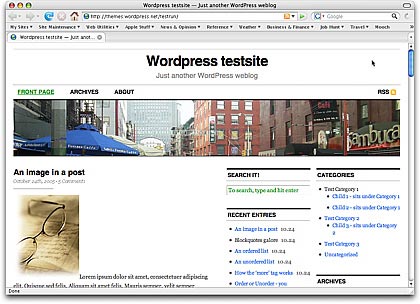 One of the reasons I chose the
One of the reasons I chose the  The images in question were 324 pixels wide. The space I had to work with was 970 pixels. 3 x 324 = 972. My luck, sometimes.
The images in question were 324 pixels wide. The space I had to work with was 970 pixels. 3 x 324 = 972. My luck, sometimes. The
The