The hoops I have to jump through to get the cockpit audio right on my YouTube videos.
I’m in the process of switching from ScreenFlow to Filmora Pro as my primary video editing software. I needed an editor that could edit 360° videos to add title screens, callouts, and additional audio. To my knowledge, ScreenFlow could not do this. That didn’t surprise me since ScreenFlow was designed primarily as a video screen capture and editing tool and the only reason I was using it was because it was cheap and it supported picture in picture.
I should mention here that in the past, I’ve used iMovie (limited) and Final Cut Pro (the old version was great; the X version is not). I knew that Adobe Premiere would do what I needed it to do, but I was not at all interested in paying Adobe a monthly fee to be able to access the files I created with its software. I believe software should be bought — not rented.
Filmora has a bunch of really good tutorials on YouTube and it was pretty easy to learn — not that I know everything about it yet. And the “lifetime” price did away with the nonsense of software rentals, letting me buy the software just once and get free upgrades and free customer support forever (however long that is). It was $180 after tax, which fit my budget.
But…
It wasn’t until I’d begun using Filmora Pro that I realized that it lacked a feature I really needed: the ability to turn stereo sound into mono sound.
Let me explain.
My videos usually have two sources of sound, each for a different type of sound:
- One GoPro Hero7 Black records ambient sound — normally, that’s the sound of the engine and rotors as I start up, fly, and shut down. In the beginning, I left this sound out, but a lot of my fans claimed they liked it. So I made sure I had one camera running to capture that, even if I didn’t use the video that went with it.
- Another GoPro Hero7 Black records the sound in my intercom system — normally that’s the sound of me talking to the camera or on the radio or phone. (When I’m on the phone, you can only hear my half of the conversation.) That’s captured through a connection between the camera and my intercom system via an NFlightCam Audio Cable. Channel fans apparently really love my narrations — who knew? — and the sound of radio chatter, so this is an important component of my video setup.
The problem is, the intercom audio is recorded on just one stereo channel: the left. (This is a shortcoming of the cable which, according to the folks at NFlightCam, is a problem with the one part of the cable they buy from GoPro for their products. In other words, according to NFlightCam, it’s GoPro’s fault.) If I use this audio in my videos as is and someone listens through stereo speakers or headphones, they notice that the voice is coming from just one side. And they complain.
When I used ScreenFlow, it had the ability to turn stereo channels into mono. That combined the left (with sound) and right (with no sound) into one channel that sounds like it’s coming from somewhere in the middle. That got the complaints to stop — when I remembered to take the extra conversion step.
But Filmora Pro doesn’t support the combining of two stereo channels into one mono channel. So there’s no solution in this software.
Of course, there’s a workaround — export the audio only, convert it stereo to mono, and import it back into Filmora Pro. Here’s how I do that with the software I already have:

I save old software and I’m very glad I saved this application. My iMac is running MacOS High Sierra; I don’t think this will run under Catalina on my laptop.Open the video clip with the single channel stereo sound in QuickTime Player Pro 7. (Note that I didn’t say QuickTime Player, which is the current version of the software. No, I’m using the version from 2009: QuickTime Player 7.6.6, which requires a registration code. This was the good version of QuickTime, which allows editing and screen recording and includes all kinds of other neat features. I recovered and saved this version when it was overwritten by the limited feature version that came after it.)

Why can’t Filmora Pro have a Channels pop-up menu like this one?Use the Export command under the File menu to save the Audio Only as Sound to AIFF. Before exporting, click the Options button and be sure that Mono is selected from the Channels pop-up menu. This is how I convert stereo to mono, but the resulting file is not compatible with Filmora Pro.
- Double-click the resulting Audio file in iTunes to import and open it.
- Use the Convert command under the File menu to Create an AAC Version.
- Drag that version out of iTunes and into a Finder window to export it. I now have a version compatible with Filmora Pro.
- Drag the audio file into Filmora Pro’s media window.
- Drag the original video file into the Filmora Pro timeline.
- Unlink the video file’s original audio track from the video track.
- Delete the unlinked audio track from the timeline.
- Drag the mono audio file into the Filmora Pro Timeline and line it up exactly with the video track that remains. That will synchronize the two tracks.
- Link the two tracks together so they cannot be edited out of sync.
- Repeat the above steps for every video clip with a cockpit audio track.
And then…
From that point, all I have to do is add the second audio/video track — assuming I want the ambient sound audio track to play behind the cockpit audio — synchronize it with the cockpit audio/video so the sounds are right, unlink the audio/video from in that second track, get rid of (or adjust the size of) the second video clip, and add subsequent clips, doing the same for each, for the length of the video. I also need to be sure there’s 20 seconds with nothing much going on at the end so I can add end cards. Then I add the title screen with “theme music” and animation and any annotation text, including a reminder that the video description has lots of information that might answer viewer questions.
In all, I think the video editing process takes about 10-20x the amount of time in the video clip. So, for example, a 10-minute video would take about 100-200 minutes to edit.
Rendering varies depending on the length of the video, but at least it doesn’t require any additional effort on my part. Uploading to YouTube also takes a while, but only a few minutes of actual work as I fill in the form with the video information.
So yes, it’s involved.
A lot of folks think flying a helicopter is hard. I think it’s a lot easier than editing a quality video.
Discover more from An Eclectic Mind
Subscribe to get the latest posts sent to your email.
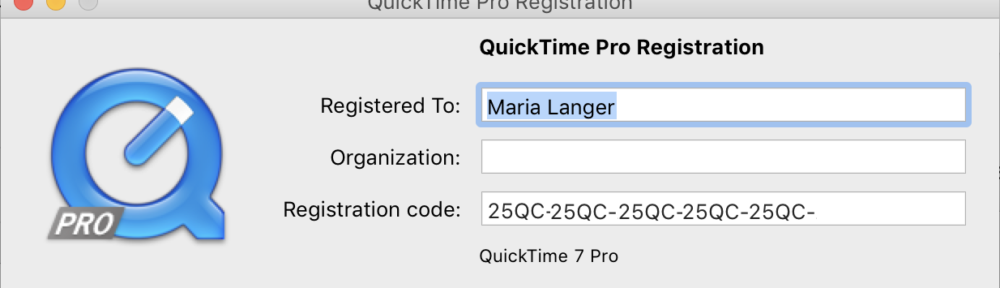
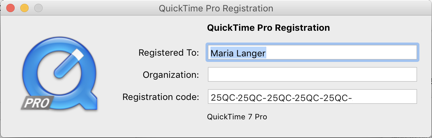
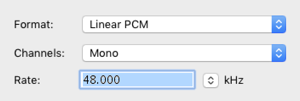
For what it’s worth, I have Adobe Audition 3; it’s old and outdated – and wonderful. I own it and I don’t have to rent it from Premiere. I may be able to help convert audio for you; it’s an outdated program compared to the most recent Audition, but it may be able to do what you need to do? Feel free to email me: [redacted]
–Mark :-)
I appreciate the offer. Someone suggested VLC for the conversion, which I have around here somewhere and will try. The files, as you might imagine, are huge and transferring them around would be a royal PitA. Thanks, though! I know I’ll be able to eventually streamline the process. I’ve already requested that the folks at Filmora add this feature; the software does all kind of stuff so it’s hard to understand why it doesn’t do this. I suspect it’s because they think the folks worried about sound quality use external recording (which they can automatically sync to). But sometimes your sound recording options are limited and I feel LUCKY to be able to record cockpit audio at all.
(BTW, I hope you don’t mind me redacting your email address. It isn’t good to have it out there.)
Have you tried the free and very full-featured Audacity audio editor? http://www.audacityteam.org (I’m not associated, just a user.) Also, thanks for your post, it confirmed what I already suspected with Filmora. BTW another pro-level video editor, which a very full-featured free version, is DaVinci Resolve from BlackMagic Design.