No, I really didn’t need it. (Who does?)
I’ll admit that when I first heard the features of the new iPad, I was unimpressed. Although a lot of people made a big deal over the new retina display, that didn’t really interest me at all. After all, I don’t really use my iPad for graphics, movies, or anything else that really takes advantage of the display. But there were two features that really interested me:

Smaller than a pack of cards, this MiFi connects me to the Internet just about anywhere I go.4G connectivity with hotspot capabilities. I do a lot of traveling and have a MiFi unit that I take with me on the road. In fact, because I travel so much, I actually turned off Internet access at my house and use the MiFi there as well. I could imagine replacing my life I with the new iPad and transferring my MiFi data plan over to my new iPad and then using that as my hotspot. Not only would save me $20 a month, but it would give me 4G access instead of 3G wherever 4G was available. It would also reduce the equipment I need to take with me on the road — I would no longer need to take the MiFi and its power adapter.
- The dictation feature. As a writer, one of the things that frustrates me about using my iPad is the keyboard. On a computer keyboard, I’m a very quick and accurate typist. I think it’s safe to say that I can type faster than I can write by hand. But that speed is completely lost on an iPad. I make too many errors that slow me down too much to use an iPad as a serious writing tool. That means that even on trips where packing light is very important, I still need to bring a laptop if I plan to do any writing. The dictation feature, however, changes all that. If it works well, I should be able to use it for some of my writing.
Because the feature set, as a whole, didn’t really impress me, I had no plans to buy a new iPad in the near future. Part of that was because my iPad 2 had been dropped when it was new and had a dent in one corner. Although it worked perfectly fine and the screen was not damaged, I knew that I would have trouble selling it. And without getting a few hundred dollars for it I just couldn’t justify the purchase of a new iPad to replace it.
All that changed the other day. Fellow author, Jeff Carlson, mentioned that Amazon buys back used iPads. I checked out the Amazon Trade-In Store, and learned that even if classified as “acceptable” (i.e., lowest acceptable) condition, I could still get $342 for my dented iPad 2. So I sold it to Amazon, went to the Apple Store, and bought a new iPad with Verizon 4G and 32 GB of storage space.
(And no, I didn’t have to wait on line. Those of you who know me should know how I feel about that.)
Getting my new iPad ready for use was very easy. I merely backed up the old one to iCloud and then restored the new one from iCloud. A few passwords and photos weren’t carried over properly and I lost a few free samples in my Kindle app, but everything was easily replaced. The new iPad was completely ready to use less than an hour after powering it up for the first time.
I had a $20 per month month-to-month data plan on my iPad 2 and, since I’d just paid for the current month period, I figured I’d switch that over to the iPad 3. It automatically utilizes 4G in areas where 4G is available. Before I leave to go to Washington for the summer, I’ll turn that plan off permanently and switch the 5 GB data plan on my MiFi I to my new iPad. Then I’ll be able to use that for all my 3G/4G wireless needs on a go forward basis, wherever I go.

I wrote this book last year. Learn more.
In all honesty, I had forgotten all about the new iPad’s dictation feature. But the other day, after struggling to type a tweet early in the morning, I remembered it and decided to give it a try. This was actually very easy for me — last autumn I’d written a book about Dragon Dictate for Peachpit Press and the dictation features in the new iPad work very much the same way. The key is to speak slowly and clearly, and if you need to include punctuation you need to say the punctuation.
So I began using the dictation feature of my new iPad whenever I remembered to: for tweets, Facebook updates, and even e-mail messages. I discovered that as long as I spoke slowly and clearly, what I was saying would be pretty accurately transcribed by my iPad. Although I occasionally needed to make a few corrections to what was typed, even correcting that text was quicker than trying to type it on the iPad keyboard myself.
What’s good about this is it it has also reminded me to make more use of Dragon Dictate on my Mac. Dragon Dictate is an amazing software program, but there is a learning curve — the best way to tackle that curve is to use the software as often as possible. Once you get the knack of dictating what you want to write, it comes naturally. So when I decided to write this blog post about my new iPad and my desire to use the dictation features, it seemed natural to do this with Dragon Dictate.
While this blog post talks mostly about my new iPad, why I bought one, and how I’m starting to use its dictation features, I’ve also written a how-to post for the Maria’s Guides website where I explain how to use the dictation feature on an iPad. I’ve also included a link to a new video that shows exactly how this works.
Did you just buy a new iPad? If so why? If not, why not? I’m curious about what people are doing, especially people who already owned an iPad. (I’m almost embarrassed to admit that this is my 3rd iPad — I usually keep my electronic devices at least two years before replacing them, but circumstances have encouraged me to replace my iPads more frequently.)
I’m also curious to know how many people who purchased a new iPad are using it for dictation and what their results are. If you have something to say about this, I hope you’ll use the comments link or form to share them with the rest of us.
Discover more from An Eclectic Mind
Subscribe to get the latest posts sent to your email.

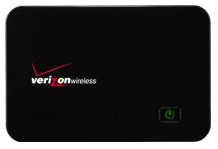
I got the new iPad the day it launched. Had the original iPad with AT&T 3G (slow with spotty access around here), and with recent OS updates the iPad itself slowed quite a bit. I use it a lot and missed some of the features and apps that wouldn’t work on it. It was in pristine condition (I take almost as good care of my electronics as I do the dogs) and was going to sell to eBay’s buyback, but had a friend offer $35 more. $275 later (with the original packing and a cover), good deal! Forgot to order the new iPad online and didn’t want to wait (the night before the wait was 1-2 weeks), so went to the Apple store at 5 to 8 that morning before work, huge line but was on the road iPad in hand by 20 after. They did a great job more everyone along, otherwise I wouldn’t have waited.
As you noted, the transfer with iCloud was a breeze.
The new iPad is remarkably faster than my original. Can’t say I’ve gotten Dragon to work well and am writing a post on it…it’s just too funny not to. I’ll check out your tips and video. I’d love for it to actually work.
The retina display is dimensional, but a bit darker than I’m used to. I got great use out of the original iPad. With all of the available apps you can do most anything on it. I’m waiting for the day when larger iPads are available. I can foresee this someday replacing my laptop: give it sleeve to travel, and a docking station and keyboard for the desk – you’re all set.