One part of my current troubleshooting effort.
I’m trying very hard to create an SD DVD based on original 1080i HD footage. I have the latest version of Final Cut Studio, which should have all the tools I need to get the job done. But when I build a DVD, it looks like crap on my HD TV. Other standard DVDs look fine — actually, great — on that TV. For the past two days, I’ve been banging my head against the wall, trying to figure out the problem. Not having a standard TV handy for testing purposes, I have no idea what it looks like on one of those.
I hate learning by trial and error. I watched Lynda.com video courses about Final Cut Pro and DVD Studio Pro and they helped me build my movie and DVD. But they failed to explain how to get my kind of video (1920x1080i60 AVCHD) into standard DVD format. Do I convert video before bringing into FCP? If so what do I convert it to? How about interlacing? Downsizing? What compression schemes? What settings? And what about the anamorphic setting? Does that still apply with current technology?
To make matters worse, answers in forums tend to be vague. They’ll recommend a compression scheme, but when you go to the menu of options, what they mentioned doesn’t appear exactly as they referred to it. Instead, there are four or ten or twelve options it could be. Other times, when you make changes they recommend, the appearance of the video changes drastically; for example, turning on the anamorphic check box in FCP sequence settings squishes the picture, making everyone look short and fat. Do I need to change the shape of the pixels, too?
And what about the contradictions? One guys says do A while another guy says do B, which is completely different.
What I need is a recipe, a starting point, a list of steps that should work. Then, like a chef, I can fine-tune the recipe to see if I can make it any better.
Right now, the challenge is focusing around interlacing. Interlacing is one method of scanning video; progressive is the other. My camera shoots interlaced video. There’s no progressive option. TVs supposedly can de-interlace on the fly; I don’t know if modern HD TVs can, though. Computers can’t. The result is a kind of flicker anywhere there’s motion. Like in a video clip of a cherry orchard filled with trees that have leaves that flutter in the wind. Ugh.
One source says I must de-interlace before the video is downsized to SD for DVD. Another source, supposedly an “expert,” says de-interlacing “doesn’t work.” (WTF does that mean?) How do I know what’s right?
I decided to give it a try. FCP has a de-interlace filter. It took a while to figure out how to use it. FCP’s documentation doesn’t discuss all of its settings, making it just a little bit more challenging to figure out. I wound up running the filter once on the sequence and then again on the same sequence to see if there was any improvement. Here’s a series of three screenshots of a full-sized clip on my iMac monitor:
This is the “before” shot. You can clearly see the interlacing in the picker’s hat:

This is the first “after” shot. In this example, I’ve run the de-interlace filter on the video to remove interlacing. There’s an immediate improvement.

This is the second “after” shot. In this example, I ran the de-interlace filter twice. The first time was to remove interlacing (as above) and the second was for “max” flicker removal.

I don’t see a difference between the second and third screenshots — do you? I’m assuming the difference would be in motion. But I can’t view both videos at the same time; my computer chokes on the task. (Remember, they’re both 1920×1080 pixels.
And, stepping back to look at the big picture, I’m not even sure I’m supposed to de-interlace this video as part of my workflow. This could be a big waste of time!
If you have experience with this and can advise me, please do. Use the comments link. Also let me know if you know of any good, recent online resources to help me understand HD to SD conversion, interlacing, and anamorphic settings. Reading “how-to” information written 5+ years ago doesn’t help much, given the changes in technology and software capabilities since then.
Discover more from An Eclectic Mind
Subscribe to get the latest posts sent to your email.
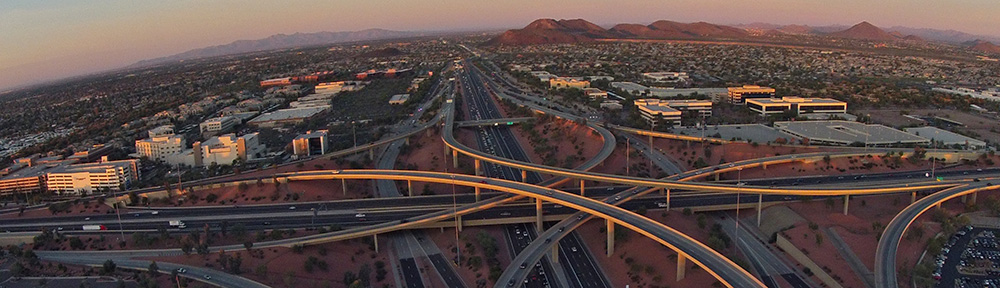
Hi Maria –
I know there is a lot of confusing information out there and on top of
that Final Cut Pro can be a very intimating program to work with,
especially when it comes to dealing with various HD & SD formats.
First off, don’t worry about the interlacing issue. Standard Definition
DVD (NTSC) is interlaced, so it’s best not to deinterlace since your
source material is 1080i. Do not apply the deinterlace filter in FCP.
You’ll definitely take a quality hit as you’re going from interlaced to
progressive to interlaced again. Just remember viewing interlaced
material on a progressive monitor (a computer monitor) will not be
ideal. Images will look soft and will have jaggies when you freeze frame
things. The only way to truly judge the quality is to burn a DVD disc.
That way you can look at it on it’s intended viewing platform with the
MPEG-2 codec used in DVD’s.
Here’s a recipe that should work for your situation. This will require
using Final Cut Pro, Compressor and DVD Studio Pro.
• Convert your AVCHD footage to Apple ProRes 422, make sure this is
the sequence setting you’re editing with in Final Cut and edit your
video. Apple ProRes is the great equalizer of codec’s. It looks great,
it’s native and optimized to work with OSX and Final Cut. It will
preserve the scanning method (progressive or interlaced) used in
capturing your video. AVCHD (H.264) is not native to Final Cut Pro and
will require intense processing and rendering if you work with it in
your timeline. I’m not familiar with your camera, but converting your
AVCHD footage to ProRes 422 should be handled when you log and transfer
or capture your footage.
So this first step is to basically forget you are making a DVD and just
make your HD footage look and sound great in Final Cut.
• Once your edit it complete, export a SELF-CONTAINED Quicktime Movie
(NOT a referenced) out of Final Cut. This will be a 1920×1080 movie you
can open up in Quicktime player. It will be in the Apple ProRes 422
codec. Confirm this by getting info in the Quicktime app.
• Now to create the MPEG-2 and AC3 (Dolby Digital) files for the
DVD. You’ll need Compressor (part of Final Cut Studio). Add your QT
movie to Compressor. This program is another extremely powerful program
in the Final Cut Studio Suite that can be used to transcode all types of
video and audio. In the Settings Tab, DVD folder, you will see choices
for different time lengths of DVD’s, so make sure you choose the one
with the best quality for the length of your movie. You can view the
compression settings in the Inspector, but they should not require any
changes, but you may want to confirm the aspect ratio is set to 16×9 in
the video tab. It must be anamorphic as SD DVD is 720×480 NON-Square
pixels. Once your MPEG-2 and AC3 files are created add them to DVD
Studio Pro and author your DVD.
In Compressor you can simultaneously batch create other type files at
the same time, let’s say for web streaming. Obviously for web streaming
you’ll need to have it progressive and a smaller aspect ratio. That’s
the beauty of creating the master self-contained QT file. Once you have
that, you can use Compressor to make a file(s) of any type codec, aspect
ratio or frame rate you may need.
I hope this will point you in the right direction and give you some
help. Here are a few links that have helped me along the way.
• All about ProRes 422
http://documentation.apple.com/en/finalcutpro/
professionalformatsandworkflows/index.html#chapter=10%26section=0
• http://www.kenstone.net/fcp_homepage/fcp_homepage_index.html
• http://www.larryjordan.biz/
• http://www.moviola.com/edu/rc/finalcut
best,
Paul
@Paul Klingberg
OMG. An answer! Paul, if this works, you will be my hero for life. Will try it now and let you know.
@Paul Klingberg
I’ve just read through these steps in detail and they are no different from what I’ve been trying. The ending DVD quality is poor on my HDTV when compared to commercially prepared DVDs. People keep saying that that’s as good as it’ll get, but I can’t understand why. I’m starting with HD footage that’s pristine. I’m using the same software package the pros use. For the amount of time and money I have invested in this tiny 5-minute video, it should look a LOT better.
Personally, after doing this at least 12-20 ways, I think the problem is with DVD Studio Pro. The encoding is simply not good enough.
But thanks for this info. I’ll run through it one more time. I’ll also follow those links to see if there are any secrets they can share.
Sorry it’s not working out for you. I can tell you from experience that many professionals use this software and workflow. I’m confused when you say you don’t think DVD Studio Pro is good enough for the encoding. In the steps I’ve outlined, DVDSP is not used for the encoding, the program Compressor is.
You may want to try iMovie and iDVD and see if you get better results. Best of luck in your endeavor.
best,
Paul
@Paul Klingberg
DVD Studio Pro IS doing encoding. Otherwise, why would it have “Encoding” settings? Compressor is doing compression. The quality is being lost either in Compressor or DVD Studio Pro.
I’ve tried iDVD and the quality of its results are IDENTICAL to DVD Studio Pro. It’s pretty sad when a $79 software program gets the same quality results as a $999 software program. That’s why I thought I was doing something wrong with DVD Studio Pro. According to you, I’m not. I guess quality results are not possible with this software.
I appreciate you taking the time to outline a workflow. I’ve explored a few of the links you offered and think the Ken Stone site has a lot of good (but basic) content to explore. I plan on going through more of it when I have time.
Thanks again. Wish we could do better.
Paul,
I had a question, why did you specify using non-square pixels. Just curious as Im learning my way around FCP and my teachers have told me to render in square pixels always but havent really given me an explanation. Thanks!
Hi, Maria. Are you still monitoring this thread?
I’ve read through it in detail, as I’m struggling with the exact same thing as you:
– Source material is AVCHD 1920×1080 interlaced.
– Ingested as ProRes 422.
– Looks pristine while editing, similar to your first screenshot (interlaced lines visible).
– Making a QuickTime self-contained file (ProRes).
– Pushing it through Compressor (DVD: Best Quality 90 minutes).
– Making sure all settings in DVD Studio are set to SD prior to creating the job.
– Burning an SD DVD in DVD Studio, using the two files created in Compressor.
End result: Resolution/graininess like VHS.
Did you come up with a solution..? My only hope now, is that I’ve messed up some interlacing/progressive settings, or something like that. Or maybe that I haven’t fully grasped how HD is transformed to SD in DVD Studio, new software to me as it is.
I’d like to know if anyone offering advice like above have actually gone through the process themselves, and ended up with a professional looking resolution with their end result. Because I doubt it, as I think I’ve followed the steps closely.
If you have any new info, feel free to email me in addition to replying here – I’m really curious about this thing. DVD Studio can’t be THAT lousy at creating DVDs.
By the way: Not only is it grainy, but swish pans split up in 2×60 horizontal lines, much like interlaced images would do, only then with more lines. This leads me to believe that there is some problem with the interlacing somewhere in the process.
Yes, I’m still here.
No, I didn’t find a solution. I got a list of “solutions” as long as my arm and tried every single one of them over the course of a week. One of them required overnight rendering on my 24″ iMac (admittedly not the fastest, but no slug, either). I think the best results came from what you did.
Our problem is that we’re watching on an HDTV and know how good it SHOULD look. Hand it off to someone on an SDTV and they’ll think it’s incredible. Everyone says the same thing: you can’t get HD quality without a lot of high-end hardware to process.
One expert I spoke to said that you can actually get better SD quality by shooting in SD. So that’s what I’ve begun doing.
It sucks all around. If you do find a good solution, let me and the others following this thread know. I’ll do the same. Good luck.
@Maria Langer
Ah, too bad. Well, like you, I have seen commercial SD DVDs on my TV that looked infinitely better than the grainy result my process produced. But I might try it on an SD TV and see if the flickering is less obvious there.
It’s clear that shooting SD when the end result will be SD is the best way to go, since there is a lot of compressing going on with the HD signal – that just leads to unnecessary loss of info since it’s going to go back to SD anyway.
Please post a reply here if you ever find a decent way to produce DVDs that will look like commercial SD DVDs. It shouldn’t be impossible without high end hardware, is my hope.
I’ve always had the same problem. I’m using a great Canon HD AVCHD camcorder. Video looks great on camcorder and even on FCP7. I’ve encoded and compressed many different ways on FCP (share function), DVD Studio Pro, and Compressor. All seem to make very crappy and very interlaced and blurry SD DVD’s even when whole workflow is digital and straight through pro software.
I think Apple Quicktime/DVDSP./Compressor have inferior down-res compressing codecs. I’ve tried all combinations but cannot figure out what it is. Does it have to do with the odd/even fields on the timeline? Square/non-square pixels? Does it have to do with the AVCHD format? Or maybe the interlaced 60i vs 30p settings on the consumer camcorder? I understand 30p is not always the same 30p on other cameras. Not sure if it really is progressive?
I’ve also noticed that FCP and Compressor does even a worse job when having to down-res HD video into SD MPEG video. Another issue is inserting scrolling text into the timeline. FCP 7 made it non-useable when the text would flicker. I now have to use Motion to make my credits and then import into FCP.
Please help. Anyone have a solution?
Thanks
Jimmy
I’ve been editing and authoring DVD’s on my FCP, DVDSP for almost 10 years…
I wish I could help you, but I’m similarly at a loss. And I haven’t done any DVD authoring in more than a year, so I’m completely out of the loop.
Good luck!
Sorry, this thread is over a year old, but it’s the only relevant thread I’ve ever seen to the problem I’m currently having too!
At first, I realized that the problem was with Compressor- it’s just not a good enough program for compressing and encoding. When I exported my 1080p videos into .m2v for DVDSP, the quality was just shocking. So my next step was to try Adobe Media Encoder. A little better, but the .m2vs still had problems with banding and pixelation. Then I tried using Squeeze, and the .m2v quality was MUCH better. No banding, no pixelation, lovely clean standard definition images. Even in the simulator in DVDSP, it looked great!
However, when I built a DVD out of DVDSP, the final VIDEO_TS files that came out weren’t as high quality as the .m2vs that I had encoded and imported into my project. While better than Compressor’s quality, there was still some problems with banding when the image had a lot of vertical stripes. (My videos are about paintings, and DVDSP is hating the texture of canvas).
So I have to conclude that somewhere during the build, DVDSP loses some quality. However, I can’t figure out if there’s an alternative solution. I’d love to know if anyone has figured something out yet!
P.S. – to those wondering why commercial DVDs look higher quality than what we produce in DVDSP, I’ve heard from a professional that commercial DVDs are often dual-layer DVDs, therefore having more disk space, allowing you to have a less compressed file. DVDSP does offer dual layer options, so you could try that if you like.
He also said something which I didn’t totally understand about using the dual layers as a way to make the interlaced video (DVDs are always interlaced) look progressive by having two videos on top of one another, reading opposite fields at the same time – so one is reading the bottom field, the other is reading the top during each frame, hence the appearance of no interlacing.
Oh my goodness, I figured it out, and it was a stupid mistake. :O
My fault was watching the built/burnt DVDs in Apple’s DVD Player. It had the de-interlacing setting on, which was what was causing all kinds of ugly problems. So for me, it was that simple – disable de-interlacing!
Glad you figured it out because there’s no way I would have remembered enough to help you! One of the reasons I blog so much is to document things like this for future reference. Glad you found it helpful somehow.
Hi
After many years of this problem I concluded that for some reason the apple QuickTime encoder which is the same for FCP or compressor or IDVD, doesn’t like down res-ing 1080i footage to SD. I’ve tried all combinations and on different TV’s. The original looks great but even the MPEG2 that is made to author the DVD has the same interlace problems.
Recently I try to shoot in whatever progressive options is available on the camera whether it is 30p , 30f or 24p. The results are many times better.
Many professionals use DVDSP but hollywood studios use higher end DVD authoring and compression software. Also the original footage is higher quality from cameras that have no or little compression. Couple that with proper lighting then the quality is higher than what amateurs can do. Even just the proper
Lighting will make the footage a lot more professional-looking.