First thoughts on Apple’s “magical” device.
 Last week, while I was away in Ventura, CA, recording a revision to my Twitter course for Lynda.com, I took the plunge and bought an iPad. I bought the 32 GB WiFi version. I already pay for Internet in three places and am not willing to add a fourth monthly Internet bill.
Last week, while I was away in Ventura, CA, recording a revision to my Twitter course for Lynda.com, I took the plunge and bought an iPad. I bought the 32 GB WiFi version. I already pay for Internet in three places and am not willing to add a fourth monthly Internet bill.
Because I had a lot of work to do all day in the recording booth and a lot of work to do in the evening to prepare for the next day in the recording booth, I didn’t open my new toy for over 24 hours. This was particularly difficult on the last day of recording when I could see the bag containing my new iPad right outside my booth, just beyond where my producer sat.
@Miraz commented on Twitter that I have iron willpower. She may be right, at least as far as this goes.
So later that day, when the course was in the can (dig my movie lingo), I finally got a chance to break my iPad out of its box and play with it.
Very First Impressions
My immediate impression on power up: disappointment.
The trouble is, if you don’t have an Internet connection when you first power up, there’s not much of interest to play with. So the “right out of the box” experience isn’t too thrilling. Perhaps Apple should have included some sort of video tour? Or sample content? Something to give you a gee whiz, this is fun feeling?
I didn’t have Internet when I first fired it up. I was staying in a hotel that had WiFi but it was kind of flakey. I’d connect with my MacBook Pro and maybe be able to access a page or two and then it would throw up a page forcing me to log in for free. It did this at least once a day. When my iPad reported that too many people were connected (?), I thought it was this weird hotel Internet.
Similarly, I had trouble connecting my iPad to my MacBook Pro with the provided cable. I kept getting weird error messages on the iPad. I kept doing what I thought — intuitively, mind you — would fix the problem. Eventually, it did. I made the connection to my MacBook Pro and, moments later, the weird hotel login screen appeared in Safari on my iPad. I connected to the world.
Suddenly, the iPad wasn’t so disappointing anymore.
The Good
I’ll tackle the list of what’s good about my first experience first.
- Included Apps. The iPad comes with a number of applications and most of them are good, well designed, and useful. I’m constantly surprised by how well thought out some of them are. I’m especially impressed with the implementation of Address Book and the way Mail makes it very easy to add a sender as a contact. (More on apps — specifically, interface — in “The Bad” section below.)
 Apple Case. Frankly, I can’t understand why so many third party vendors are creating and selling cases for this device. The plain black case Apple offers (at a whopping $49) is excellent. It provides the protection you need for your iPad investment without making a slim, portable device unnecessarily bulky. And since the cover can be used to prop up the iPad at an angle in landscape view, it does double duty. Now that I’ve slipped my iPad into it, I can’t imagine the need for anything else.
Apple Case. Frankly, I can’t understand why so many third party vendors are creating and selling cases for this device. The plain black case Apple offers (at a whopping $49) is excellent. It provides the protection you need for your iPad investment without making a slim, portable device unnecessarily bulky. And since the cover can be used to prop up the iPad at an angle in landscape view, it does double duty. Now that I’ve slipped my iPad into it, I can’t imagine the need for anything else.
Just two good things? Yes. For now. After all, these are my first impressions.
The Bad
Here’s what I didn’t like about the iPad. Remember these are first impressions. I’ve organized these by how nit-picky they are. The first ones are minor whines; the last ones are what I consider serious drawbacks.
- Packaging. There’s too much. The box is beautiful, as most Apple product boxes are, but it’s about twice as big as it needs to be. As a result, I had to leave it behind in my hotel garbage pail. Couldn’t fit it in my luggage. And let’s be real here: Aren’t big boxes a bit wasteful?
- Documentation. There is none. Well, there is a small card with a picture of the iPad and callouts to what its few buttons do. Beyond than that and a few brief instructions on the back of the card, you’re pretty much on your own until you can get on the Internet. That’s where you can download a 154-page iPad User Guide available as a PDF. As @JeffCarlson pointed out, there’s a link to this manual in Safari’s bookmarks. Sadly, I replaced Safari’s bookmarks before seeing that link. I had to stumble upon the documentation on Apple’s Web site. You can find it on the Manuals page.
- Interface. While I’m sure the iPad’s interface is completely intuitive to someone who has been using an iPhone or an iPod Touch for years, it was very unintuitive to me. (I’ve never owned an iPhone or iPod Touch.) I didn’t immediately (or intuitively) know how to go back to a previous screen or perform some functions. I kept looking for Mac OS type interface elements that I needed to get a job done and coming up empty. Instead, there was some other element II’d never seen before that did the job. Yeah, I know I’m not a genius, but I make my living figuring out how things like this work and I still struggled a bit with it. I think that putting this in the hands of someone who has always used the same kind of computer and operating system his/her entire life will stoke up a lot of frustration. It’s very interesting to me how individuals who have no computer experience — very young children, older folks, and cats — seem to be able to use the iPad without much problem. I think it’s because they don’t have to “relearn” anything to do so.
- Keyboard. In general, the keyboard is pretty good and very easy to use. But it’s definitely not one a writer would depend on to write a long piece. I started this blog post on my iPad (in the WordPress app, no less) and wound up sending it to my iMac to finish. (I got as far as the second bullet point in this list and added the images later.) I would go nuts if I had to write more than a few paragraphs with that keyboard. My main gripe? The apostrophe key. It’s in a weird place. I do need to mention, however, that since I learned how to use the dictionary assistant feature that’s part of text entry — I had to look it up in the User’s Guide, for Pete’s sake! — typing is a lot better, although not much faster. Using a wireless keyboard helps tremendously. The Keyboard Dock that Apple offers, by the way, is obviously not designed for travel. The Dock part doesn’t detach, making it extremely bulky. I’m surprised at Apple. They can do better design that that.
 Kindle vs. iBooks. I think Apple missed the boat on this one. The Kindle app (see screenshot) has iBooks beat. Why? Because the Kindle app is available for iPad, iPhone, BlackBerry, Mac OS, Windows, etc. iBooks is available on iPad. So I go to Amazon.com and I buy a book. That book is automatically available on all of my registered devices. My bookmarks and last page read are automatically synchronized among them. So I can read a book in bed on my iPad and then, the next day, when I’m stuck waiting in line at the Motor Vehicle office, I can whip out my BlackBerry and continue reading where I left off. Theoretically, I can also register my husband’s Windows laptop so he can read my books, too. The only thing that would make this better is the ability to loan books to other Amazon.com account holders like Barnes and Noble’s Nook. (By the way, I named my iPad “Not Nook” because I cancelled my Nook order in January, expecting to buy an iPad instead. B&N dropped the ball when they couldn’t fulfill orders in a timely manner. Not having a problem doing that anymore, I bet.)
Kindle vs. iBooks. I think Apple missed the boat on this one. The Kindle app (see screenshot) has iBooks beat. Why? Because the Kindle app is available for iPad, iPhone, BlackBerry, Mac OS, Windows, etc. iBooks is available on iPad. So I go to Amazon.com and I buy a book. That book is automatically available on all of my registered devices. My bookmarks and last page read are automatically synchronized among them. So I can read a book in bed on my iPad and then, the next day, when I’m stuck waiting in line at the Motor Vehicle office, I can whip out my BlackBerry and continue reading where I left off. Theoretically, I can also register my husband’s Windows laptop so he can read my books, too. The only thing that would make this better is the ability to loan books to other Amazon.com account holders like Barnes and Noble’s Nook. (By the way, I named my iPad “Not Nook” because I cancelled my Nook order in January, expecting to buy an iPad instead. B&N dropped the ball when they couldn’t fulfill orders in a timely manner. Not having a problem doing that anymore, I bet.)- iTunes. The iTunes app is really the iTunes store. It’s embarrassing to admit that it took several frustrating sessions with my iPad to figure out that I had to use the iPod app to access my iTunes music. Hello, Apple? You had to include two store applications? You couldn’t just make one? This really illustrates what some blogger — wish I could remember who! — said about the iPad: it’s just a vehicle for selling content.
 Flash. Okay, so the iPad doesn’t support Flash. I don’t care very much because I hate Flash. I hate the way it’s overused on the Web, I hate the way it takes so damn long to load on the shitty slow Internet connection in my Wickenburg office, I hate the way when it finally loads that it wastes time and bandwidth with idiotic content. Take, for example, the crappy design of Stingray Sushi’s Web site. Like I need to see dancing Sumo wrestlers? Hear loud music? I couldn’t see or hear it on my iPad, but even when my husband connected with his laptop, he still couldn’t figure out how to view a menu. Web designers lean too hard on Flash to make Web sites they think will impress clients. They don’t consider the user experience. If not having Flash on my iPad means I’ll miss experiencing crap like Stingray’s site (see iPad screenshot), I consider that a positive feature of the iPad. Right now, it’s just a drawback because I occasionally can’t see something I might need to see.
Flash. Okay, so the iPad doesn’t support Flash. I don’t care very much because I hate Flash. I hate the way it’s overused on the Web, I hate the way it takes so damn long to load on the shitty slow Internet connection in my Wickenburg office, I hate the way when it finally loads that it wastes time and bandwidth with idiotic content. Take, for example, the crappy design of Stingray Sushi’s Web site. Like I need to see dancing Sumo wrestlers? Hear loud music? I couldn’t see or hear it on my iPad, but even when my husband connected with his laptop, he still couldn’t figure out how to view a menu. Web designers lean too hard on Flash to make Web sites they think will impress clients. They don’t consider the user experience. If not having Flash on my iPad means I’ll miss experiencing crap like Stingray’s site (see iPad screenshot), I consider that a positive feature of the iPad. Right now, it’s just a drawback because I occasionally can’t see something I might need to see.- Tethering for Internet Access. I knew this would be an issue when I bought it, but it still bugs me: I cannot use Bluetooth to tether my iPad to my BlackBerry Storm for Internet access. I can do so with my MacBook Pros, my iMac, my old PowerBook, and even my Dell laptop when I need to. But this capability is unsupported on iPad and is likely to remain so. I resent this. The only reason Apple has locked up the tethering feature is so
forceencourage people to buy a more expensive device and sign up for Internet access with Apple-approved providers. And even a long-time Apple user like me — it’s been 21 years since I bought my first Mac — should be able to look at the situation objectively enough to realize that it sucks.
Overall, I Like it
After reading all this, it may sound like I hate my iPad. I don’t. I rather like it.
The challenge is to understand what the device is and isn’t — and how it can be part of my life. I already see a bright future for it as a take-everywhere device. I even bought a new purse that it will fit comfortably inside. (I was long overdue for a new purse anyway.)
Testing has shown that it handles my multiple IMAP e-mail accounts extremely well. Browsing is quite acceptable. The e-book reader (Kindle is my choice) is magnificent. Syncing through MobileMe puts my calendar, address book, and Safari bookmarks at my fingertips. (Literally.) Twitterrific’s iPad app is an excellent choice for accessing Twitter and Instapaper gives me the ability to read Web content I’ve saved for later reading, even when I’m offline. The Netflix app gives me access to movies available for immediate playing through my Netflix account. I’ve even tested the iPad with my merchant account and found that have no trouble processing credit card transactions.
Of course, these aren’t first impressions. These are the things I’ve learned since Wednesday evening at about 8 PM. Less than four days.
As I learn more, I’ll likely start churning out how-to pieces and tips on Maria’s Guides. I’ll be sharing more overall impressions — good and bad — here.
But don’t worry. I do have a life beyond my iPad.
Discover more from An Eclectic Mind
Subscribe to get the latest posts sent to your email.

 Apple Case. Frankly, I can’t understand why so many third party vendors are creating and selling cases for this device. The plain black case Apple offers (at a whopping $49) is excellent. It provides the protection you need for your iPad investment without making a slim, portable device unnecessarily bulky. And since the cover can be used to prop up the iPad at an angle in landscape view, it does double duty. Now that I’ve slipped my iPad into it, I can’t imagine the need for anything else.
Apple Case. Frankly, I can’t understand why so many third party vendors are creating and selling cases for this device. The plain black case Apple offers (at a whopping $49) is excellent. It provides the protection you need for your iPad investment without making a slim, portable device unnecessarily bulky. And since the cover can be used to prop up the iPad at an angle in landscape view, it does double duty. Now that I’ve slipped my iPad into it, I can’t imagine the need for anything else.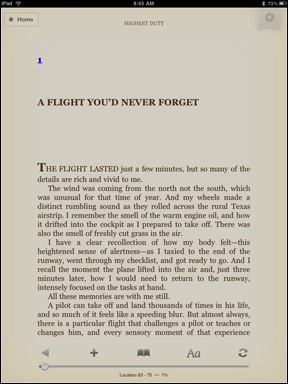 Kindle vs. iBooks. I think Apple missed the boat on this one. The Kindle app (see screenshot) has iBooks beat. Why? Because the Kindle app is available for iPad, iPhone, BlackBerry, Mac OS, Windows, etc. iBooks is available on iPad. So I go to Amazon.com and I buy a book. That book is automatically available on all of my registered devices. My bookmarks and last page read are automatically synchronized among them. So I can read a book in bed on my iPad and then, the next day, when I’m stuck waiting in line at the Motor Vehicle office, I can whip out my BlackBerry and continue reading where I left off. Theoretically, I can also register my husband’s Windows laptop so he can read my books, too. The only thing that would make this better is the ability to loan books to other Amazon.com account holders like Barnes and Noble’s Nook. (By the way, I named my iPad “Not Nook” because I cancelled my Nook order in January, expecting to buy an iPad instead. B&N dropped the ball when they couldn’t fulfill orders in a timely manner. Not having a problem doing that anymore, I bet.)
Kindle vs. iBooks. I think Apple missed the boat on this one. The Kindle app (see screenshot) has iBooks beat. Why? Because the Kindle app is available for iPad, iPhone, BlackBerry, Mac OS, Windows, etc. iBooks is available on iPad. So I go to Amazon.com and I buy a book. That book is automatically available on all of my registered devices. My bookmarks and last page read are automatically synchronized among them. So I can read a book in bed on my iPad and then, the next day, when I’m stuck waiting in line at the Motor Vehicle office, I can whip out my BlackBerry and continue reading where I left off. Theoretically, I can also register my husband’s Windows laptop so he can read my books, too. The only thing that would make this better is the ability to loan books to other Amazon.com account holders like Barnes and Noble’s Nook. (By the way, I named my iPad “Not Nook” because I cancelled my Nook order in January, expecting to buy an iPad instead. B&N dropped the ball when they couldn’t fulfill orders in a timely manner. Not having a problem doing that anymore, I bet.) Flash. Okay, so the iPad doesn’t support Flash. I don’t care very much because I hate Flash. I hate the way it’s overused on the Web, I hate the way it takes so damn long to load on the shitty slow Internet connection in my Wickenburg office, I hate the way when it finally loads that it wastes time and bandwidth with idiotic content. Take, for example, the crappy design of
Flash. Okay, so the iPad doesn’t support Flash. I don’t care very much because I hate Flash. I hate the way it’s overused on the Web, I hate the way it takes so damn long to load on the shitty slow Internet connection in my Wickenburg office, I hate the way when it finally loads that it wastes time and bandwidth with idiotic content. Take, for example, the crappy design of
Another great blog post.
@Donald Perreault
Thanks. Just telling it like it is.
Maria,
Please post an update for me – thinking on one!
Do you still like it?
Apps and such- thanks!
Ira
Maria – I just completed your lynda.com “WordPres.com 2.7 Essential Training”. Loved it. Very well done. Will soon be taking “Self-Hosting a WordPress Site” and was very happy to see it was you again. I’m a graphic designer and am new to WordPress and the whole concept of blogging. I’m excited about the potential for future client web sites through WordPess. Just wanted to say “thanks!” and “good job!”
Karlamm: Thanks very much for your kind words. We hope to be updating both courses again in the fall, but until then, I think you’ll get enough out of them to learn WordPress.